5.3.2. Chassis Properties
This section describes the available chassis properties for XenaManager.
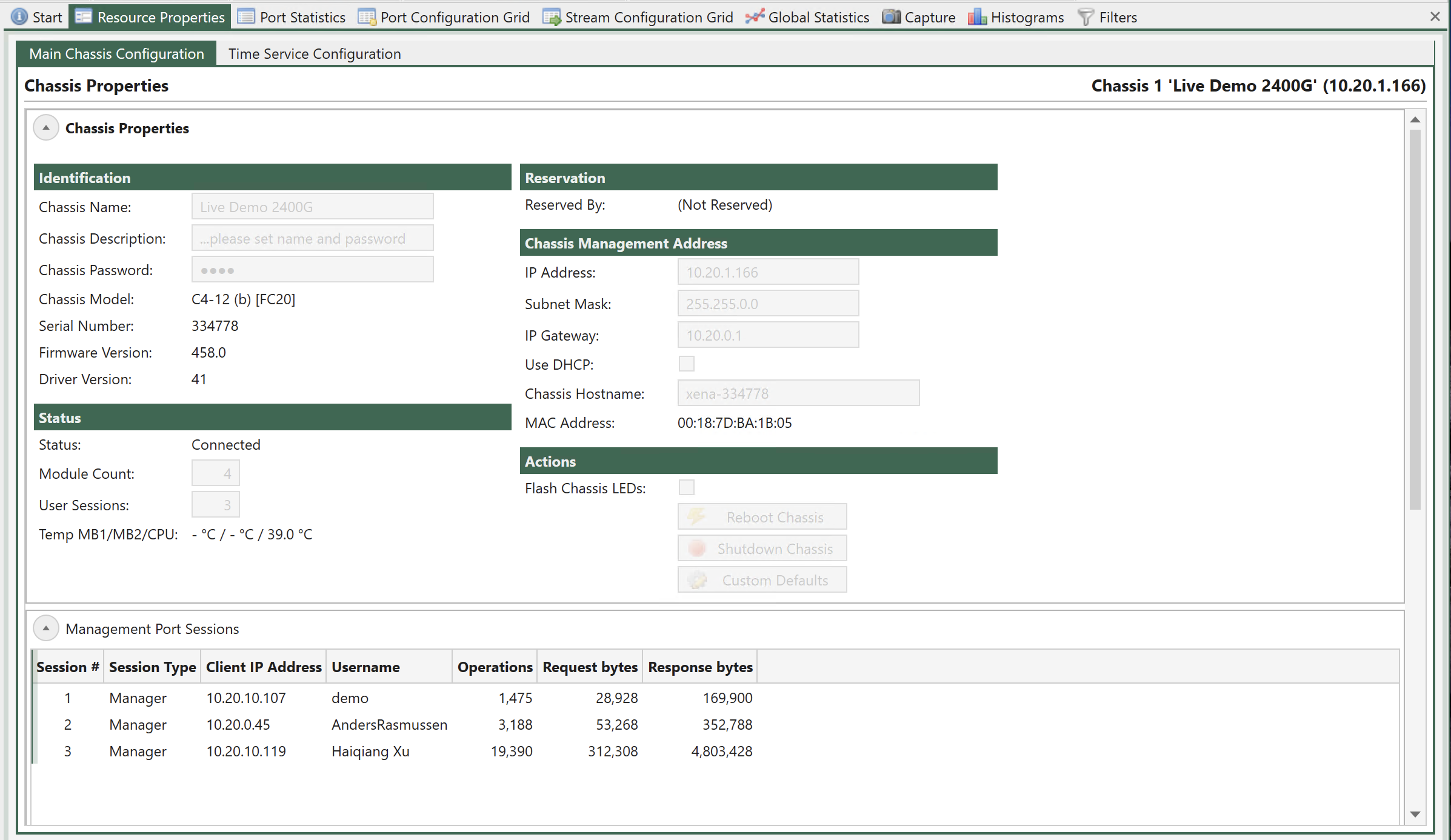
Fig. 5.3 Chassis Properties
Configuration and Status
Identification
Property |
Explanation |
|---|---|
Chassis Name |
The name you have administratively assigned to the chassis during installation. |
Chassis Description |
The description you have administratively assigned to the chassis during installation. |
Chassis Password |
The password you want users to provide when logging on to the chassis. |
Chassis Model |
The Xena chassis model identification. This value cannot be changed. |
Serial Number |
The Xena chassis serial number. This value cannot be changed. You should provide this number if you have to request technical support for your system. |
Firmware Version |
The version of the currently running chassis firmware. You should provide this number if you have to request technical support for your system. |
Version Number |
The currently loaded firmware version number. You should provide this number if you have to request technical support for your system. |
Driver Version |
The version of the currently used PCI bus driver firmware. |
Firmware |
You can use this button to upload single firmware image files to the chassis. It is however recommended that you use the ChassisUpgrader program to upgrade your chassis as this provides a more automatic and user-friendly upgrade mechanism. This option is only visible when you have enabled the Show SW Upgrade Controls option in the View menu. |
Temp MB1/MB2/CPU |
Temperature readings for motherboard and CPU. |
Status
Property |
Explanation |
|---|---|
Status |
The connection status of the chassis. |
Module Count |
The number of detected modules in the chassis |
User Sessions |
The number of current user sessions (connections) |
Reservation
Property |
Explanation |
|---|---|
Reserved By |
If the chassis is currently reserved by someone this field contains the username of the reserver. |
Chassis Management Address
Property |
Explanation |
|---|---|
IP Address |
The static management IP address of the chassis. See this page for details on how to modify the address. |
Subnet Mask |
The subnet mask for the management port of the chassis. |
IP Gateway |
The default gateway for the management port of the chassis. |
Use DHCP |
Checking this option will enable the chassis to obtain an IP address using DHCP. The static IP address control mentioned above will then not be used. |
Chassis Hostname |
The chassis hostname used when sending DHCP requests to a DHCP server. The default value is “xena-”. |
MAC Address |
The MAC address of the main management port. You can use this when setting up a static address assignment in your DHCP server. Right-click on the value to copy the value to the clipboard. |
Actions
Property |
Explanation |
|---|---|
Flash Chassis LEDs |
When enabled this property will cause the chassis LEDs to flash, making it easier to identify it if you have several Xena test chassis installed. |
Reboot Chassis |
This button will reboot the Xena chassis. You can use this to recover from an error situation or if you have changed the chassis IP address. |
Shutdown Chassis |
This button will shutdown the chassis. Note that you will have to manually power-cycle the chassis to bring it up again! |
Management Port Sessions
This table shows the currently active user sessions on the chassis. You can, for instance, use this to check if a user that has reserved a resource you want to use is currently active.