5.6. Stream Configuration Grid
The Stream Configuration Grid show all streams for ports that meet the Stream Source selection criteria. It does not show streams for any other ports, not even if they have been reserved by you.
The default criteria is All Ports In Testbed which is the same criteria as is used for the Port Configuration Grid.
You can however change the criteria using the dropdown box in the local toolbar to Currently Selected Port(s). This will only show streams for the ports you have selected in the Available Resources tree view.
For a more detailed description of each stream property please refer to Stream Properties.
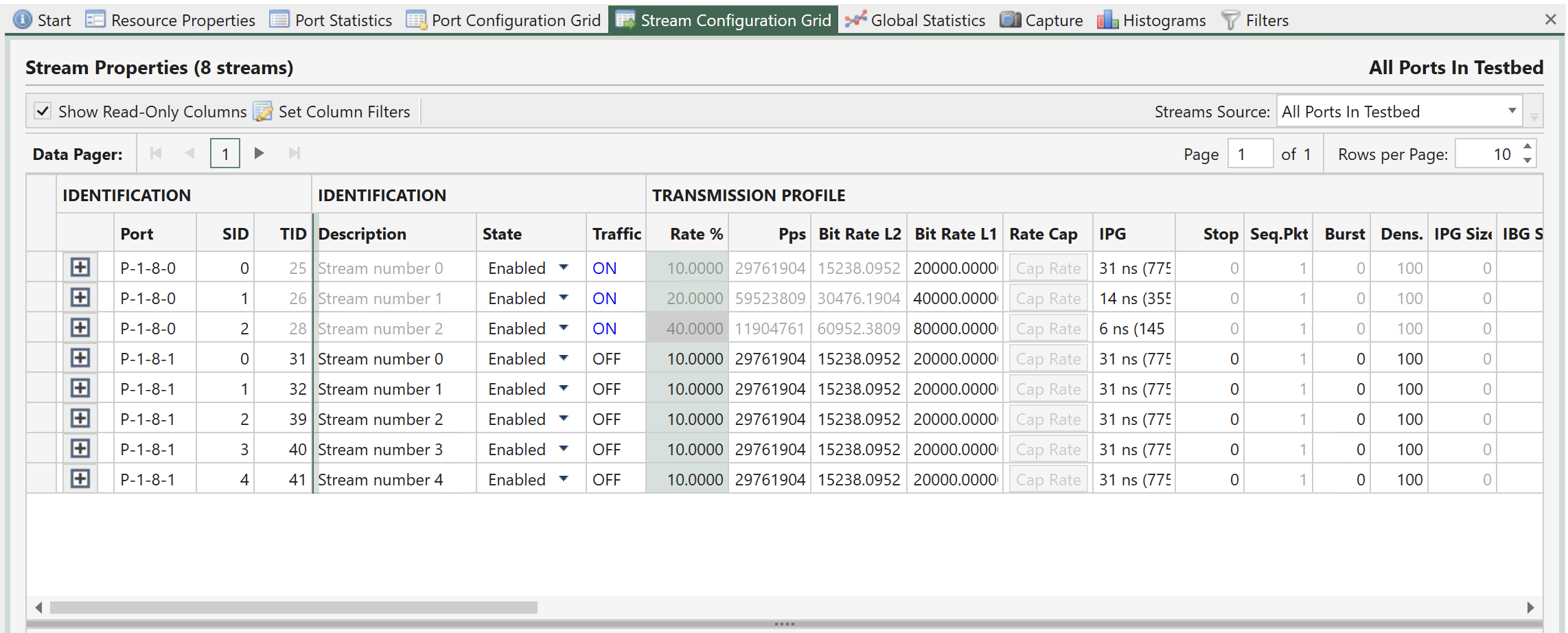
Fig. 5.110 Stream configuration grid
5.6.1. Accessing the Packet Header Editor
It would be unrealistic to display all possible protocol segment fields in the grid. We have chosen to display a few commonly used fields. For the rest you can access the Packet Header Editor described on this page by clicking on the plus sign at the start of the row. The Packet Header Editor will then expand below the grid rows as shown in Fig. 5.110.
5.6.2. Grid Operations
Column Filtering
Each grid contains a lot of columns which may slow down the loading of the grid and/or may overload your visibility. This section explains how you can limit the number of displayed columns and select which columns you want to be shown.
Show Read-Only Columns
The toolbar contains a checkbox which toggles the visibility of the read-only columns. This is useful if you only want to show columns that actually allow you to configure something.
Set Column Filters
If you want more control over the displayed columns you can press the Set Column Filters button in the toolbar. This will allow you to filter the columns either based on their group or individually. The filter selections will be remembered the next time you start up the XenaManager.
Frozen Columns
The first set of columns that uniquely identifies the entity in each row will be frozen which means that they will not scroll out of view even if you scroll the columns all the way to the right.
Right-Click Operations
Each cell in the grid may support one or more of the right-click actions described below.
Use Value for All
If this action is selected the value for this cell will be used for all the other rows.
Use Value for All w.Increment
If this action is selected the value for this cell will be used as a template value for all the other rows, but it will be incremented for each row. The increment will be performed based on the value type. A rate value of e.g. 11.4 will be incremented to 12.4. An IP address of 10.0.0.4 will be incremented to 10.0.0.5.