5. General Panels
The main Xena3918 application screen is shown in the image below.
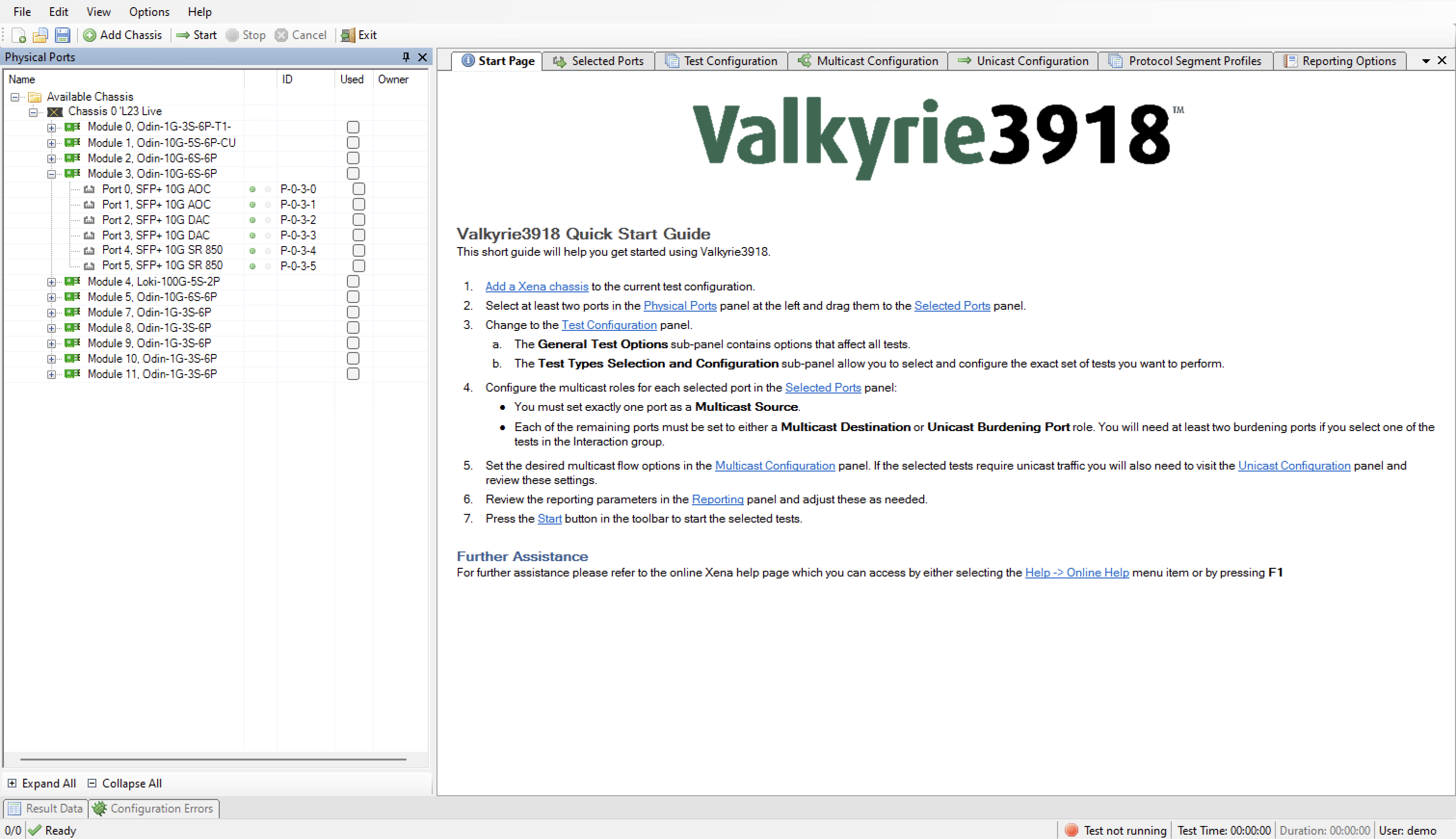
Fig. 5.1 Xena3918 application screen
At the top you find a menu bar with accesses various application-level functions. You also find a toolbar with quick shortcuts to the most used functions.
At the left you find a tree view named Physical Ports showing the available Xena chassis, modules and ports.
At the right you find a tabbed view with various application panels. These are explained below.
5.1. Application Panels
Start Page
The default main page shown to the user. This page contains a brief guide to assist you in creating an initial test configuration. You can close this panel once you feel that it is no longer useful to you.
Selected Ports
This panel allows you to include Xena test ports in your test and to configure the behavior of these ports. You select the ports in the Physical Ports view and drag them to the Selected Ports panel to include them in the test.
Test Configuration
This panel controls all aspects of the Test Configuration, including the selection of the actual tests to perform.
Multicast Configuration
This panel controls all aspects of the multicast flow configuration.
Unicast Configuration
This panel controls all aspects of the unicast flow configuration. The Unicast configuration is used in a number of the available tests as background traffic.
Reporting Options
This panel control all aspects of the reporting function.
5.2. Status Panel
Result Data
This panel displays the test data in a grid view.
Configuration Errors
This panel displays any configuration errors detected in your configuration when attempting to start a test.