15. Troubleshooting
This section contains some guidelines when you encounter a problem with Xena2544, Xena2889, Xena3918, Xena1564, and XenaManager and want to obtain help from your support representative.
15.1. Basic Instructions
This section explains how you should report a problem to your support representative.
Describe the Problem
To enable fast resolution of your problem we request that your support request contains the following information:
Name and version of the Xena test software used (the version can be seen in the main title bar)
A description of what you are trying to do with the software.
If the software misbehaved please describe what you actually encountered and you expected instead.
Screenshots of any error situation.
The test configuration file for the application (contained in the support archive).
Any debug log files for the application (contained in the support archive).
Create a Support Information Archive
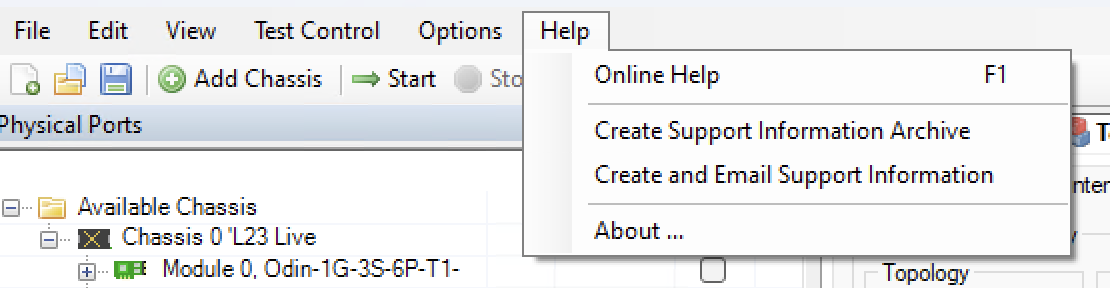
The Xena test applications include a menu entry called Create Support Information Archive which will create a compressed ZIP archive containing both the currently loaded configuration file and the content of the Logs and Settings directories. This file can then be emailed to your support representative.
For the Xena2544 and similar test applications this menu entry is located in the Help menu. For the XenaManager application it is located in the Tools ribbon menu.
Note
For the Xena2544 and similar test applications it is important that the configuration file used when the problem was detected is loaded when the support archive is generated. Otherwise the configuration file will not be part of the archive.
Attach Screenshots
Screenshots are a great and easy way of communicating what you see on the screen. To obtain a screenshot of a running program and send it to Xena support perform the following actions:
Point your mouse inside the program window.
Press the Alt-PrintSc keys simultaneously.
Switch to your email program and start a new email message.
Press Ctrl-V or select Paste from the menu (most likely the Edit menu) to insert the screenshot into the email.
15.2. Additional Details
This section goes into a bit more detail about the various items contained in the Xena Support Archive mentioned above.
Configuration Files
The Xena test applications keeps their configurations in special files with an application-specific extension. The extensions used are as follows:
Xena2544:
.x2544Xena2889:
.x1564Xena3918:
.x3918Xena1564:
.x1564XenaManager:
.xmcfg
The configuration files will be located in a common Xena data directory on your PC. More specifically they will be located in the following path: C:<UserAppDataDir>Xena<XenaTestApplication>. The <UserAppDataDir> directory depends on your Windows version.
The Xena test applications include a menu entry called Explore Xena Data Directory in the menu that will open a Windows Explorer in the correct directory, regardless of the Windows version.
Debug Log Files
The Xena test applications logs certain events and errors to a series of debug log file located in the Logs subdirectory under the above mentioned main application data directory. If you encounter errors it may help the support if you include these files in your support request.