7. Selected Ports Panel
This panel displays the ports that have been actively selected for use in the test configuration.
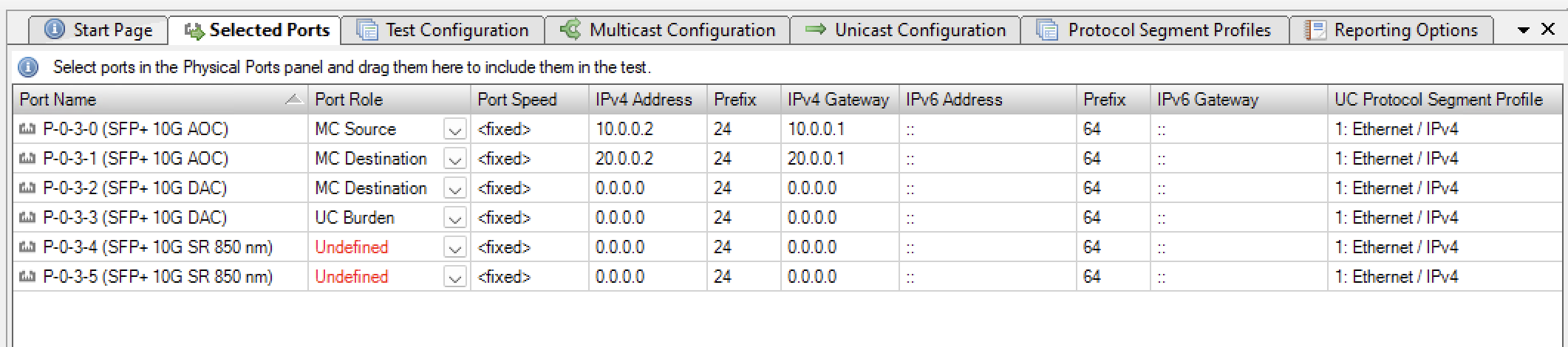
Port Name
The name (ID and type) of the port.
MC Port Role
The role this port plays in the overall test configuration. See below for a description of the rules for port role assignment.
Port Speed
The physical port speed to use in the test. Normally this should be left at the default AUTO value, but certain DUTs require that the port speed is fixed to a specific rate.
IP Address
The IP address that you want to use for the port. All ports in the configuration need an IP address.
Prefix
The decimal network prefix for the address.
Gateway Address
The gateway address for the assigned IP address. Usually this will be the address of the DUT port which the test port is connected to.
7.1. Port Roles
The following rules apply when assigning roles to ports:
There must be exactly one Multicast Source (MC Source) port. The MC Source port is the port that acts as the multicast server and transmits the multicast traffic to the multicast groups.
There must be at least one Multicast Destination (MC Destination) port. The MC Destination ports act as the multicast clients and will receive the traffic sent to the multicast groups.
If the selected tests require burdening traffic there must be at least two Unicast Burdening (UC Burden) ports. Burdening ports are used to emulate additional unicast traffic to burden the DUT.
7.2. Adding A Port
To include a port in the test configuration, perform one of the following two actions:
Select the Selected Ports panel. Then select the port in the Physical Ports panel and drag it to the Selected Ports panel.
Right-click the port in the Physical Ports panel and select the Add Port to Test Configuration menu option.
7.3. Removing A Port
To stop using one or more ports in a test perform one of the following two actions:
Select the port(s) you want to remove from the test in the Selected Ports panel. Then you can either press the Remove Port button at the lower right or right-click on the port and select the Remove Port menu item.
Right-click the port in the Physical Ports panel and select the Remove Port from Test Configuration menu option.