5. General Panels
The main Xena2544 application screen is shown in the image below.
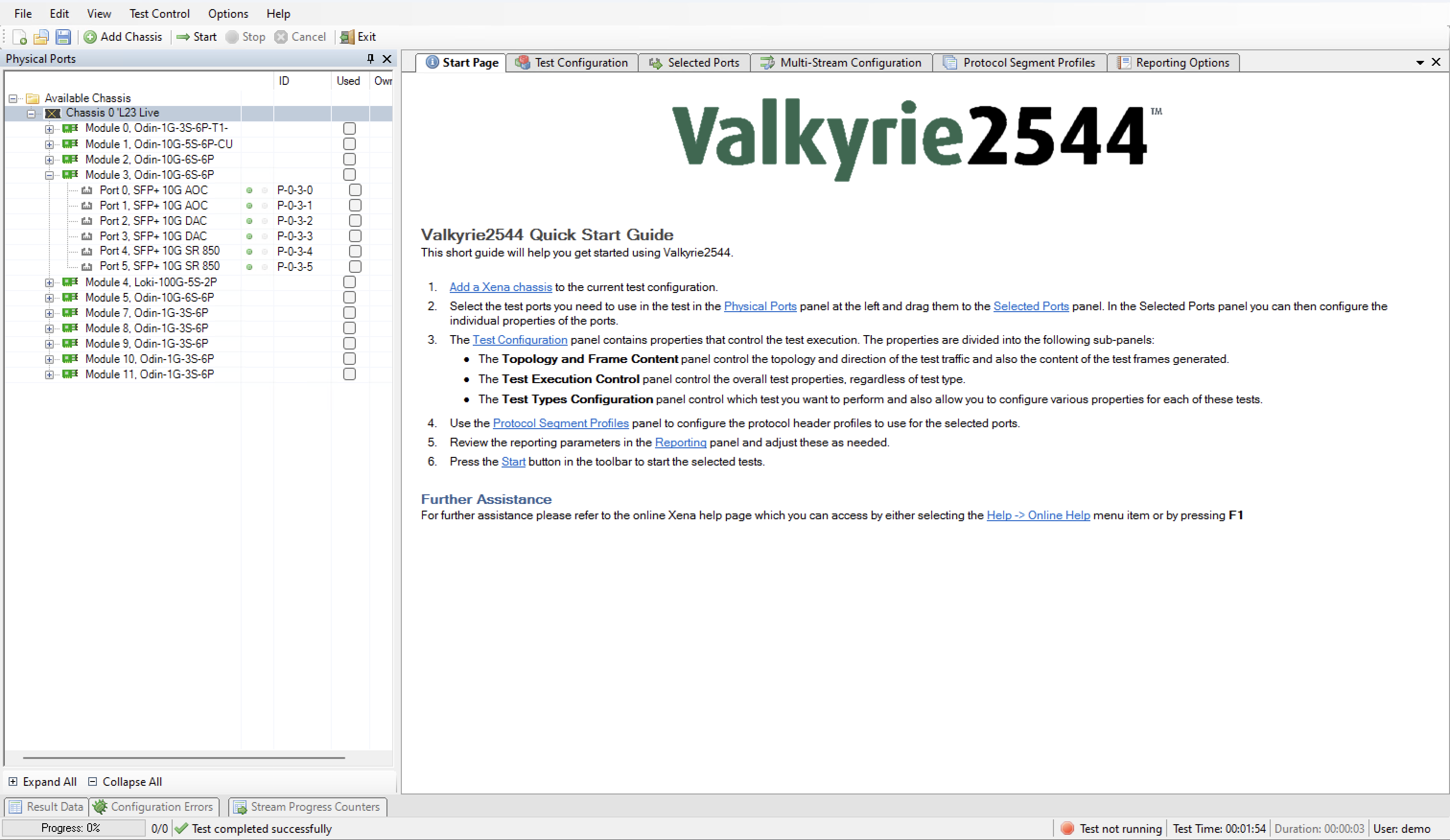
Fig. 5.1 Xena2544 application screen
The application is using a tabbed panel layout in order to divide the functionality into separate functional areas. The following sections will provide a brief explanation of the main areas of the GUI.
5.2. Application Panels
The application panels are contained in the tabbed panel which takes up the center part of the GUI.
Start Page
This panel contains a short Quick Start guide. Once you feel that this information is no longer needed you can close the panel using the small x at the right of the panel bar.
Test Configuration
This panel contains all test configuration options. It is sub-divided into tree sub-panels.
Selected Ports
This panel allows you to include Xena test ports in your test and to configure the behavior of these ports.
Protocol Segment Profiles
This panel allow you to configure the various protocol segment profiles in the configuration. You can modify existing profiles, add new profiles, and also remove profiles you do not need.
Reporting Options
This panel contains configuration options related to reporting of test results.
The function of the various panels are explained in more detail in the following sections.
5.3. Status Line
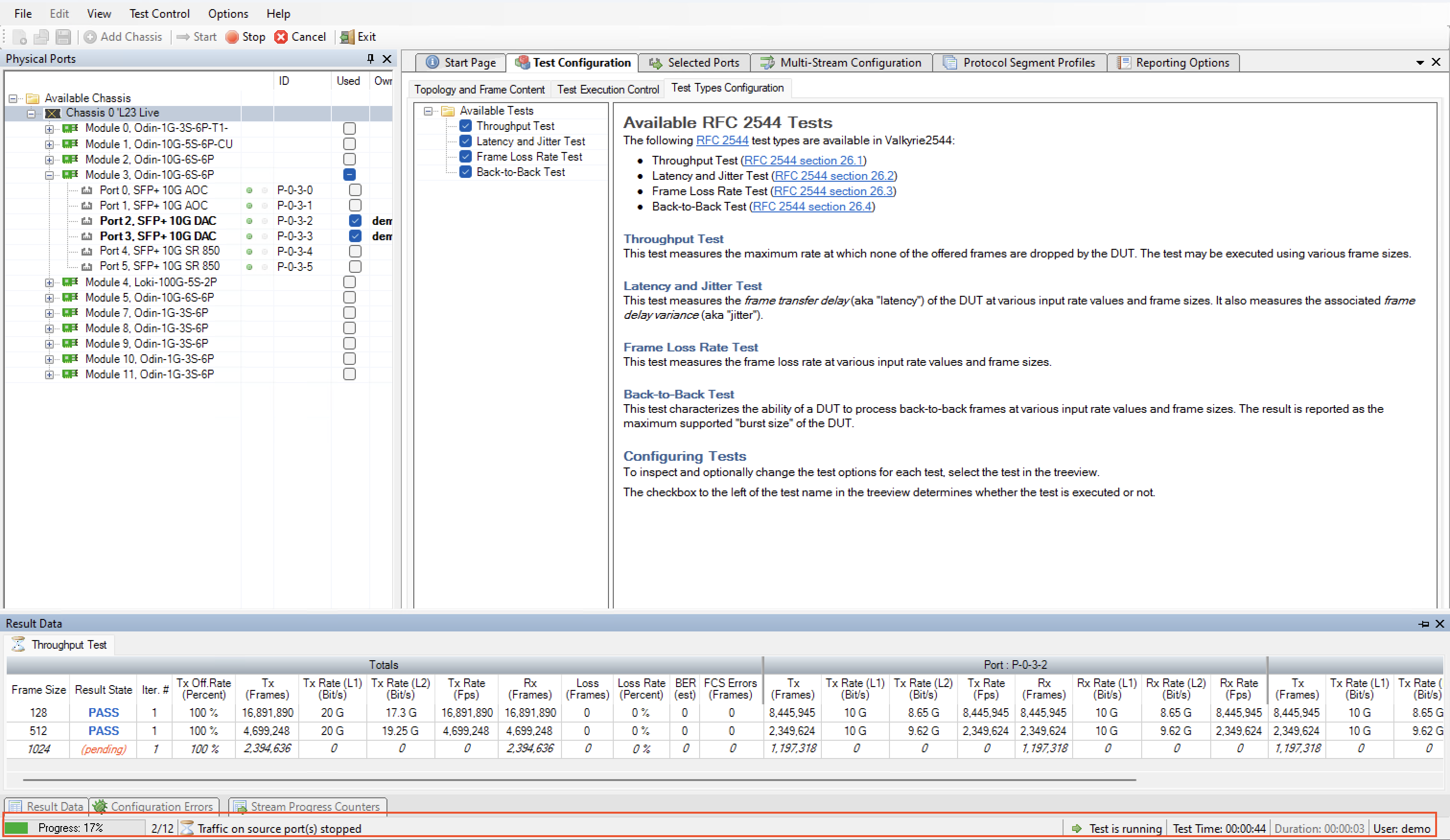
Fig. 5.2 Xena2544 progress status bar
The status line at the bottom provides information about the current test progress. It contains the following fields:
Progress Bar
Shows the progress of the current test. The number of “steps” in the progress bar is the total number of trials in the test, which is equal to the number of iterations multiplied with the number of frame sizes defined. For tests using a predefined rate sweep vector (latency, loss and back-to-back) the number of rates are also factored in.
Information
A text field showing the current activity of the test.
Test State
A state field showing whether the test is running or not.
Test Time
Shows the total elapsed test time, including delays between test trials.
Duration
Show the duration progress for the current test trial. When traffic is not enabled the text is grayed out.
User
The username for the current chassis session.