4.6. Saving and Loading Port Configuration
The actual configuration of the test modules, test ports, streams, and other similar settings are not saved as part of the testbed configuration. This configuration is typically stored on the test chassis themselves. This approach offers the advantage of making the configuration accessible to all connected users, ensuring consistency and shared access to the configuration settings.
While the configuration settings for ports and modules on the test chassis are not inherently persistent, you have the option to manually save these configurations to one or more local files on your PC if you wish to preserve them.
4.6.1. Working With Test Port
Saving Port Configurations
You can save all configuration parameters for a port to a single file thus enabling you to restore them at a later stage. This includes all port-level parameters such as filters, histograms and capture setup and also all stream and modifier configuration for that port.
To save the configuration for a port you simply right-click on the port and select Save Port Configuration as shown in the Fig. 4.23. You will then be asked for a filename and location for the configuration file.

Fig. 4.23 Save port configuration
You can also select multiple ports and save their configurations in a single operation.
The port configuration will be saved to a file with extension *.xpc (Xena Port Configuration). Each *.xpc file will only contain the configuration for a single port. So if you select multiple ports you will get one configuration file for each port.
If you want to save multiple port configurations to a single file please refer to the following sections regarding testbed configurations.
Note
Note that you do not have to reserve the port in order to save its configuration.
Restoring Port Configurations
You can subsequently restore a port configuration from a saved configuration file. This means that all existing configuration on that port will be replaced with configuration from the loaded file.
To restore a port configuration for a port you simply right-click on the port and select Load Port Configuration, as shown in as shown in the Fig. 4.23. You will then be asked for a filename and location for the configuration file.
You can also select multiple ports and select to load their configuration form a single file. Please see the next section for information about issues when loading a configuration to another port than it was saved from.
Note
Note that you will have to reserve the port in order to load its configuration.
Moving Port Configuration
It is possible to load a port configuration on a different port than the one it was saved from.
If the port type of the new port is the same as the original port the operation is generally trivial. If the two ports are different certain port parameters may fail to load on the new port but this will not prevent the remaining parameters to load. The XenaManager will inform you about any failing parameters.
MAC and IP Address Issues
The port MAC address and IPv4/IPv6 addresses are all saved as part of the port configuration. So if you load a port configuration from a different port you will thus also assign the MAC and IP addresses of the old port to the new port. Usually this is not what you want so the XenaManager will warn you about this and ask you what you want to do. You will then be given the option to preserve the original addresses of the new port.
TID Issues
The various streams created on a port is also saved in the port configuration. This also includes the Test ID (TID) integer value for each stream. In most test scenarios it is important to have a unique TID value for each stream, at least inside a single testbed. Otherwise you will not be able to determine the source stream of a packet when it is received on a port.
If you load a port configuration from a different port then all streams from the original port will thus be recreated on the new port including the TID value assigned to the original streams. This may not be what you want so the XenaManager will ask you how you want to handle this. You will be given the option to either use the original value or to assign a new unique value to the new streams.
IP Address Issues
If the streams defined in the port configuration contain an IP protocol segment the Source IP Address field in the protocol header will usually be set to the assigned port IP address. The XenaManager will ask you if you want to modify the protocol header fields to indicate the IP address of the new port or if you want to retain the original protocol header value.
4.6.2. Working With Test Module
You can save and load test module configurations. This can be useful if the test module configuration affects the test port type and number (as it does for e.g. Z400 Thor and Z100 Loki test modules) or if you are using the External Clock Sync function to synchronize the date and time across several test chassis.
The module configuration will be saved to a file with extension *.xmc (Xena Module Configuration). The operations are similar to the saving and loading of port configurations as described above.

Fig. 4.24 Save module configuration
4.6.3. Working With Testbed
In the previous section we described how to save and restore individual port and module configurations. In this section we will describe how you can save a number of configurations to a single file. This file is called a test case file and will have either extension *.xtc (old legacy format) or extension *.xtc2 (new format).
This function works in the context of a testbed, i.e. it works for the ports that are included in the testbed plus the parent test modules for those ports.
Saving Testbed Configuration
You can save the configuration for all the ports in your testbed by using the Save Testcase menu item in the Operations menu.
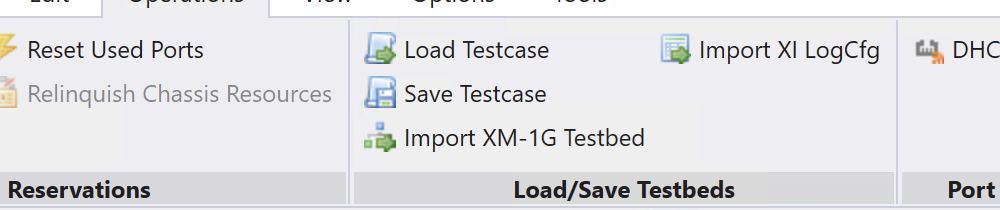
Fig. 4.25 Save testbed configuration
You will then be asked to enter a filename for the saved configuration. The default name will be the testbed name.
You can then select the format version for the saved configuration file. You can choose between these options:
New format version (
*.xtc2) which also support saving of the parent module configurations.Old (v1) format (
*.xtc) which only support saving the port configurations.
If you choose the new format version you will be asked if you also want to save the parent module configurations in the testcase. You should choose this if your port configuration requires a certain module configuration.
Restoring Testbed Configurations
You can restore a full testbed configuration by using the Load Testcase menu item in the Operations menu.
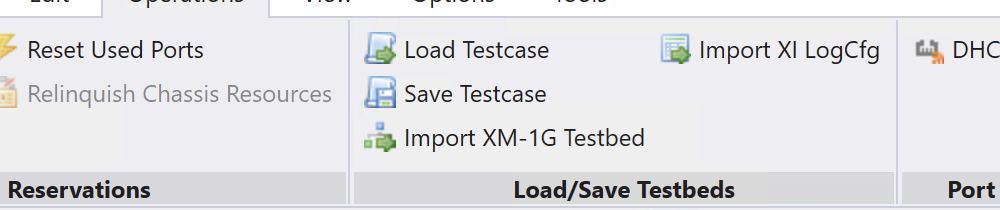
Fig. 4.26 Restore testbed configuration
Note
Note that the restore operation expects that all chassis, modules and ports which was involved in the original configuration save operation are still present. You cannot restore a testbed to a different set of chassis, module and/or ports.