6.6.1. Overview
As described in Section Overview, flows in Chimera are defined by the flow filters.
If a packet matches a given filter, the packet is mapped to the corresponding flow.
Note
Notice, that modifying the number of active flow filters while traffic is running through Chimera, will result in packet drops, as described in Section Maximum Latency (without packet loss).
Important
Notice that Extended mode and Basic mode are mutually exclusive.
Updating Flow Filter Registers
Flow filters can be updated during runtime with traffic applied to the input ports. To guarantee that filtering is always coherent, Chimera implements two sets of registers in the flow filters:
Working registers: used for flow filtering.
Shadow registers: used for updating flow filters.
All registers in the flow filters have both a working register and a shadow register.
Shadow registers can be written and read, while working registers can only be read.
Applying the script command PEF_APPLY will transfer all the shadow register values to the working registers instantaneously for all flow filter settings, including all sub-filters in basic mode (see Section Basic Mode), so flow filters are always coherent. This allows updating the shadow registers, without the risk of using intermediate filtering values.
Note
The following example illustrates how to specify filter and register type when accessing the flow filter registers using script commands.
PEF_ENABLE[fid,filter_type] ON
fid: indicates the filter to configure (filter ID: 1 - 7)filter_type: indicates shadow (0) or working (1)
As described above, it is never legal to write to a register with filter_type = working (1).
Flow Filtering Modes
The flow filters can be configured in two different modes:
Basic mode - a simple way of configuring a limited number of networking protocols.
Extended mode - allows configuring of any networking protocol within the first 128 bytes.
Note
Notice that Extended mode and Basic mode are mutually exclusive, since they are both using the same FPGA filters.
Basic mode is selected as default. To select Extended mode in the UI, click Extended mode as illustrated in Fig. 6.17.
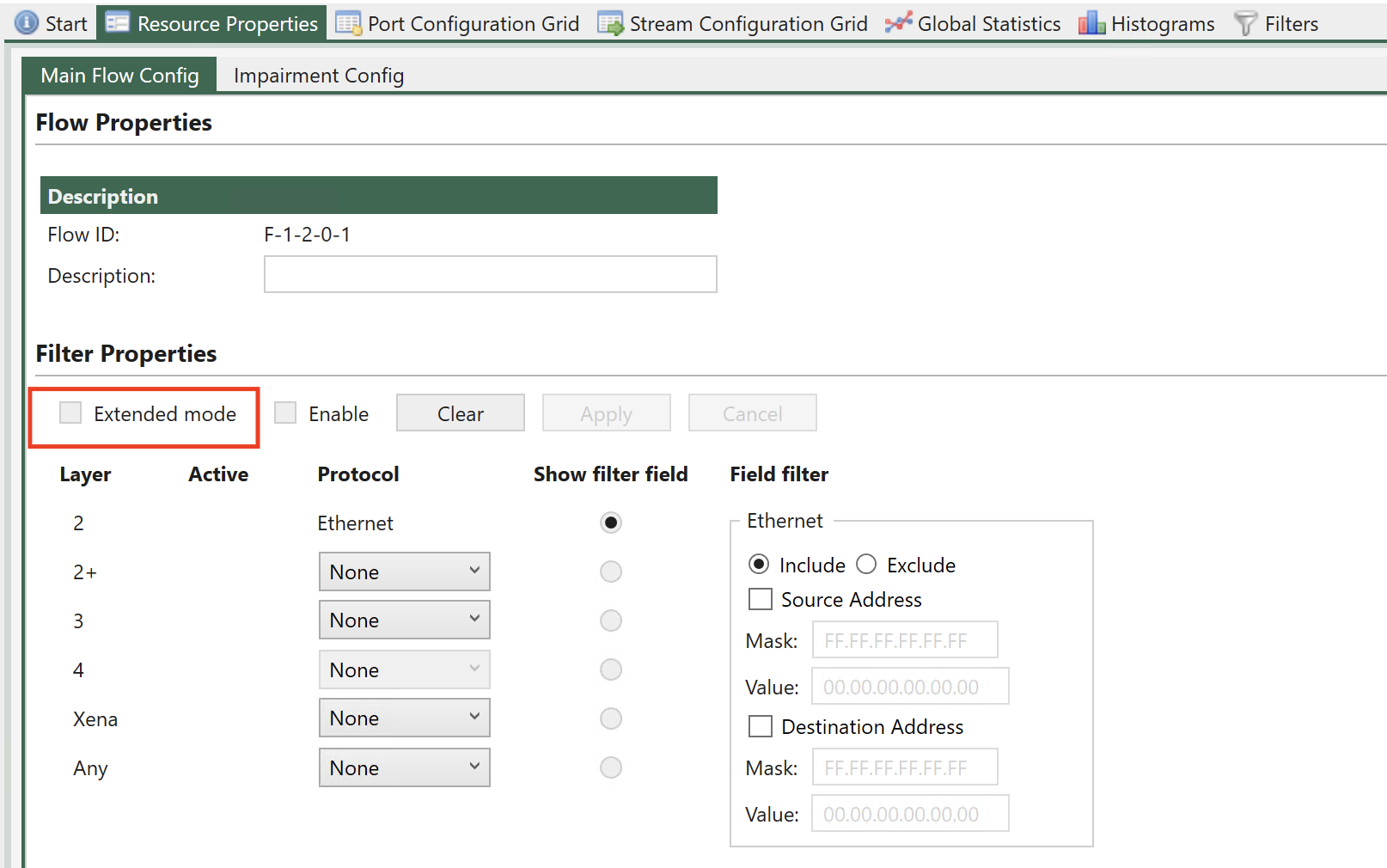
Fig. 6.17 Configure flow filtering mode in UI.
Note
The example below illustrates how to configure Extended mode flow filtering.
PEF_MODE [fid,0] EXTENDED
PEF_APPLY[fid,0]
Basic mode is described in Section Basic Mode, while Extended mode is described Section Extended Mode.
If you are new to networking protocols and encapsulation, you can start with Basic Mode, however if you have some experience with networking, it is recommended to always use Extended Mode.