Replay PCAP File#
The ValkyrieManager is capable of replaying the packets in a PCAP file on a single test port. You access this function through the main Edit menu by selecting the Replay File menu item when the port you want to use is selected. You will have to reserve the port before the function is available.
When you select the Replay File menu item you will be asked to select the PCAP file you want to use. ValkyrieManager supports both traditional PCAP files and the newer PCAP-NG format. After you have selected the PCAP file then content of the file is imported and a replay control windows will be shown (see screenshot below).
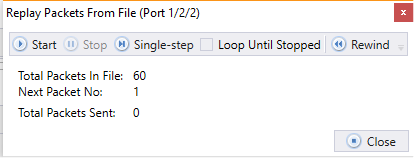
Fig. 93 Replay packets from a pcap file#
The following commands are available in the control window:
Command |
Explanation |
|---|---|
Start |
Start transmitting packets form the PCAP file as fast as possible. When all packets are sent the replay is automatically stopped (unless the Loop Until Stopped option is selected). |
Stop |
Stop the packet transmission. |
Single-Step |
Send the next packet in the packet sequence and stop. |
Loop Until Stopped |
If selected, the transmission will start over when the end is reached. If not selected the transmission is stopped when the end is reached. |
Rewind |
Reset the current packet position to the first packet in the sequence. |
Important
The following limitations apply to the PCAP Replay function:
Packets will not be re-sent with the original inter-packet timing from the PCAP file. The transmission control is handled by the PC running ValkyrieManager. Packets are sent one at a time and the next packet is not sent until the last packet was successfully transmitted. The transmission timing is thus influenced by both network and Windows OS latency.
The maximum packet size that can be transmitted is 2 Kbyte.
See also
Xena offers better Wireshark integration via a dedicated LUA plugin. You can download the Wireshark plugin.