3.4. EPL with IP
This example shows how to setup IP traffic on a service.
Add a Xena chassis to the configuration (or re-use the one you already have).
Create a new Ethernet service. Set the Service Type to EPL.
Change to the Physical Ports panel. Select two suitable ports to use and assign an IP address to each in the configuration panel at the bottom of the main port panel. Optionally assign a gateway address as well if your network setup requires this.
Add the two ports to the service as UNIs. Assign each of the UNIs to a different direction group (EAST or WEST).
Select both UNIs and enable IPv4 Header in the Frame Configuration. Also assign a bandwidth profile to each UNI.
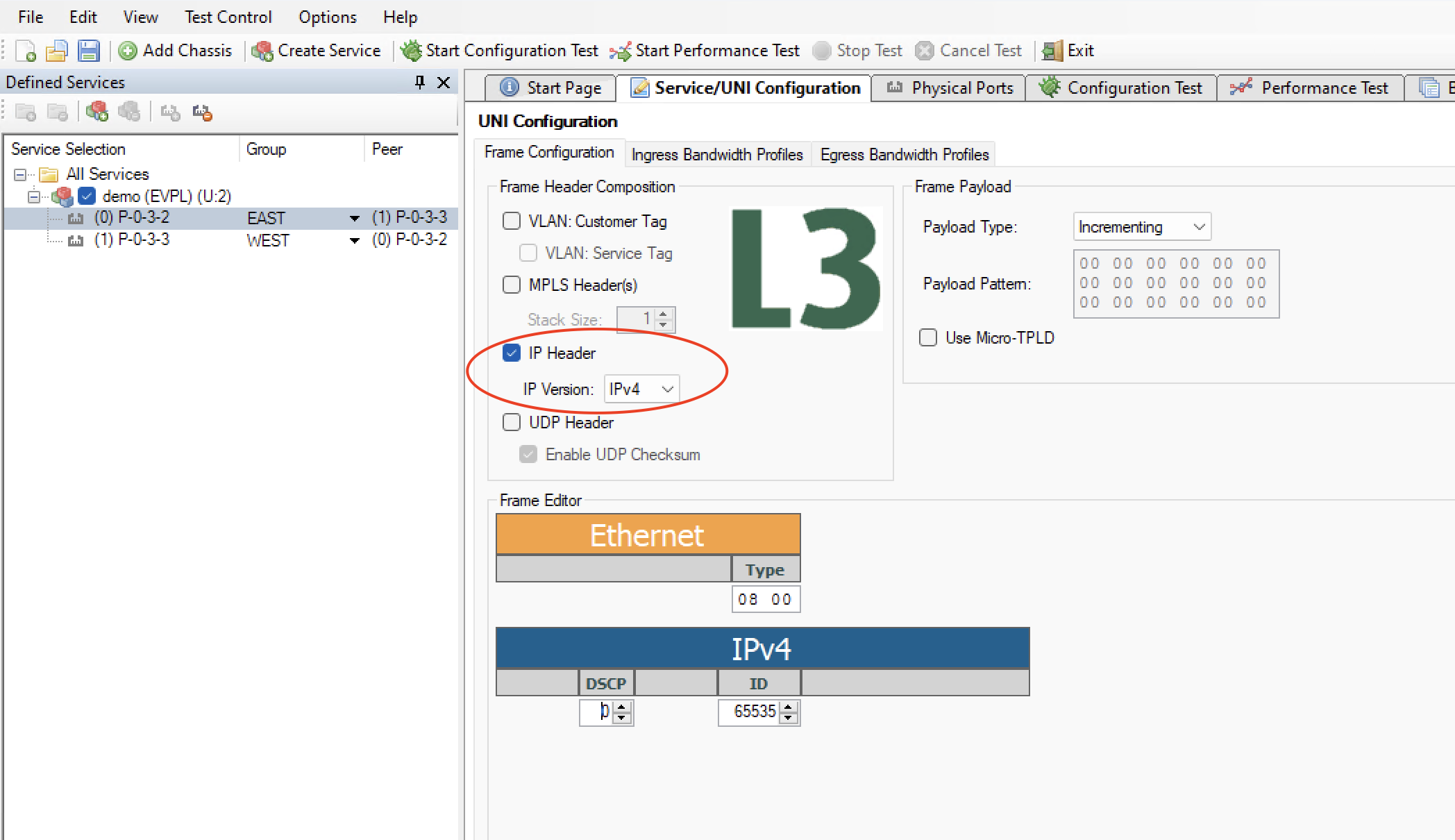
Fig. 3.17 Enable IP in UNI
Save your configuration.
Right-click on the service you just created in the Defined Services tree view and select the Run Configuration Test (for this service only) item.