Stream Wizard
This section describes the XenaManager Stream Wizard panel.
Overview
The stream wizard will help you generate a potentially large number of connected streams based on a set of defined stream templates for a given topology.
With the Stream Wizard you can:
Define persisted port properties so that ports are setup in a predictable way every time you run the wizard.
Define stream templates to ensure common setup of actual stream instances.
Define multiple streams per port to allow for different protocol header and rate setup.
Ensure that source and destination addresses in the protocol headers are set correctly.
Validate the whole configuration before stream creation.
The Stream Wizard is closely integrated with the Testbed concept and will operate on the ports you have included for use in your current testbed. You can thus only have one wizard configuration per testbed.
The Stream Wizard is available in XenaManager version 1.10 and newer.
Getting Started
Wizard Panel
The Stream Wizard is controlled through the Stream Wizard panel which is initially located in the lower hidden tab panel as shown in Fig. 179 below.
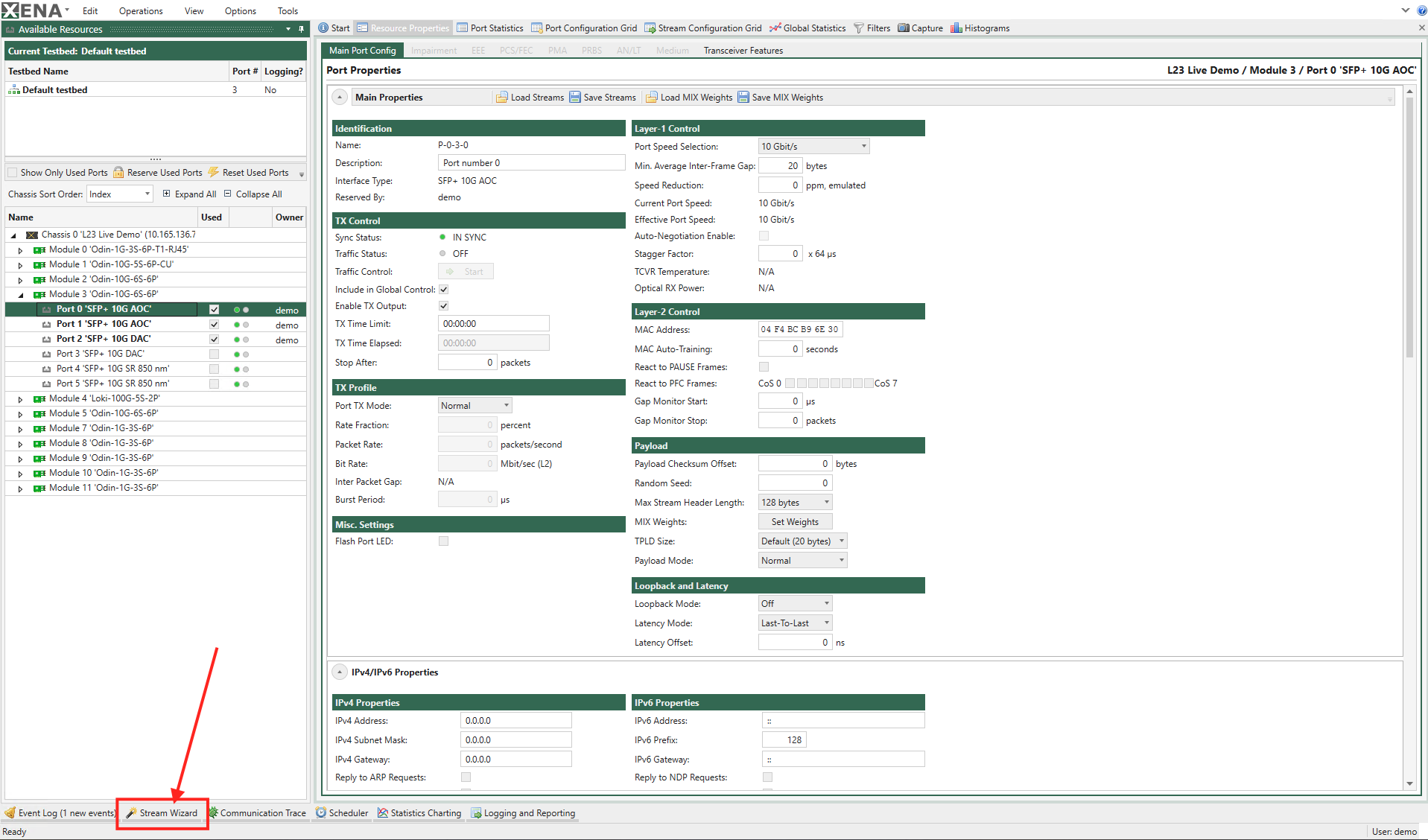
Fig. 179 Location of Stream Wizard tab
When you regularly work with the wizard you may want to pin the panel and move it to the main tabbed part of the work area for easier access.
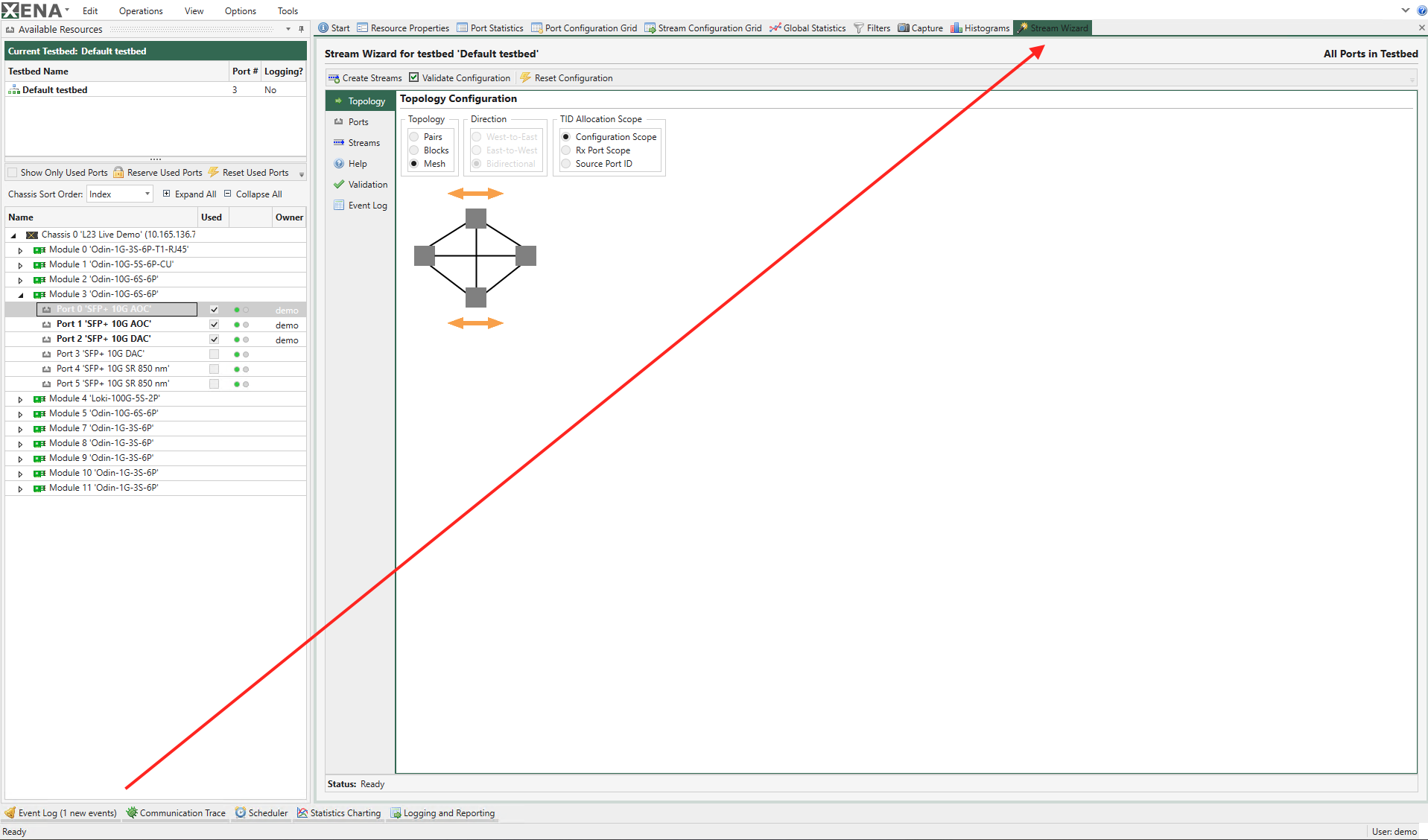
Fig. 180 Pinned Stream Wizard
Step-by-Step Configuration
To define and create a set of streams on your ports please follow these steps:
Optionally create a new testbed.
Include a set of ports in the testbed. You don’t have to reserve the ports as this is handled by the wizard.
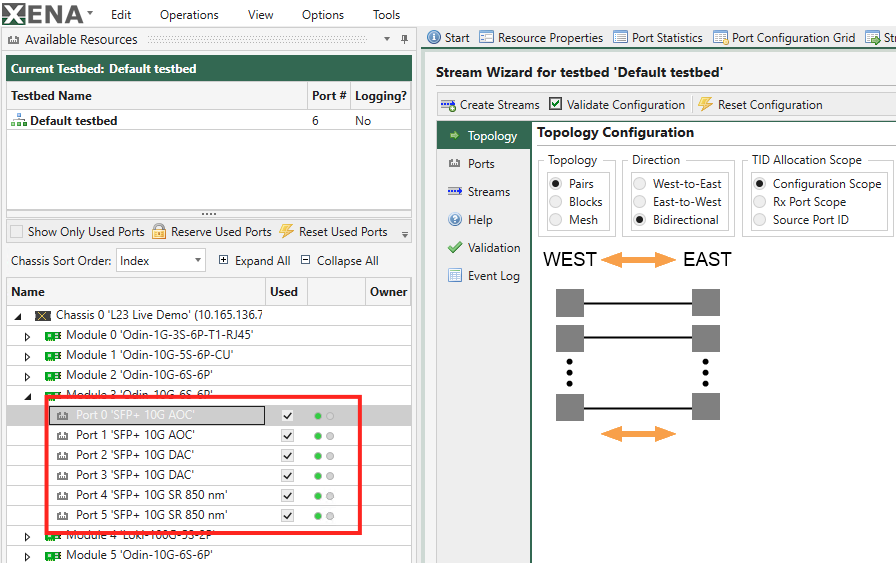
Fig. 181 Step 2: Select ports
Set the desired topology in the wizard Topology panel.
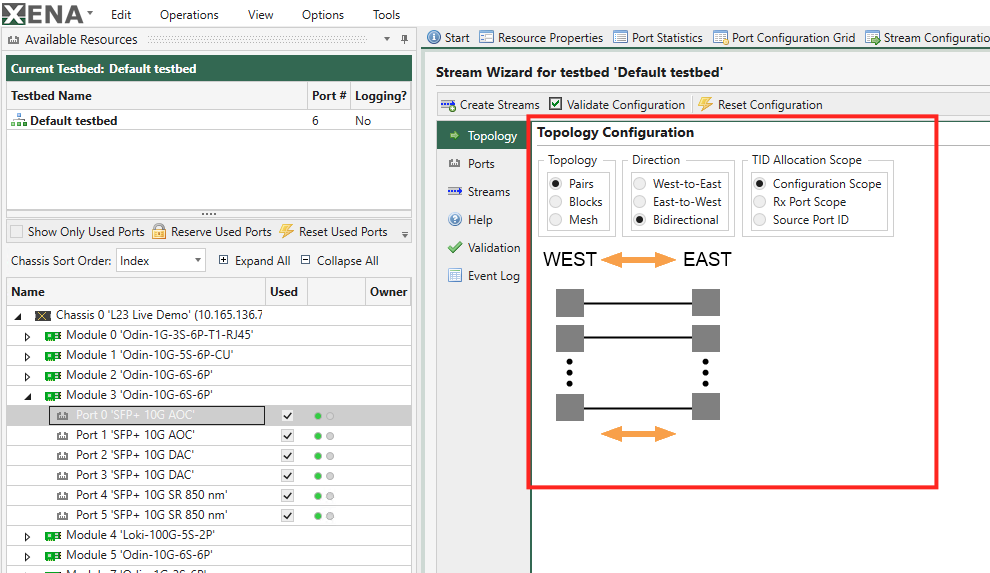
Fig. 182 Step 3: Select topology
Set group for the ports and their peers.
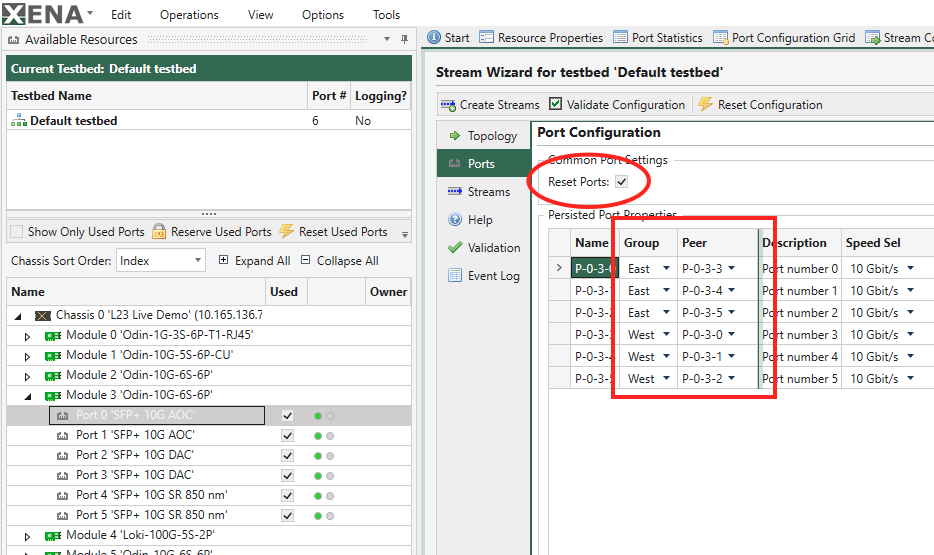
Fig. 183 Step 4: Set group and peer
Set the value for the desired port properties in the wizard Ports panel. Enable the properties you want to configure using Select Port Property Types.
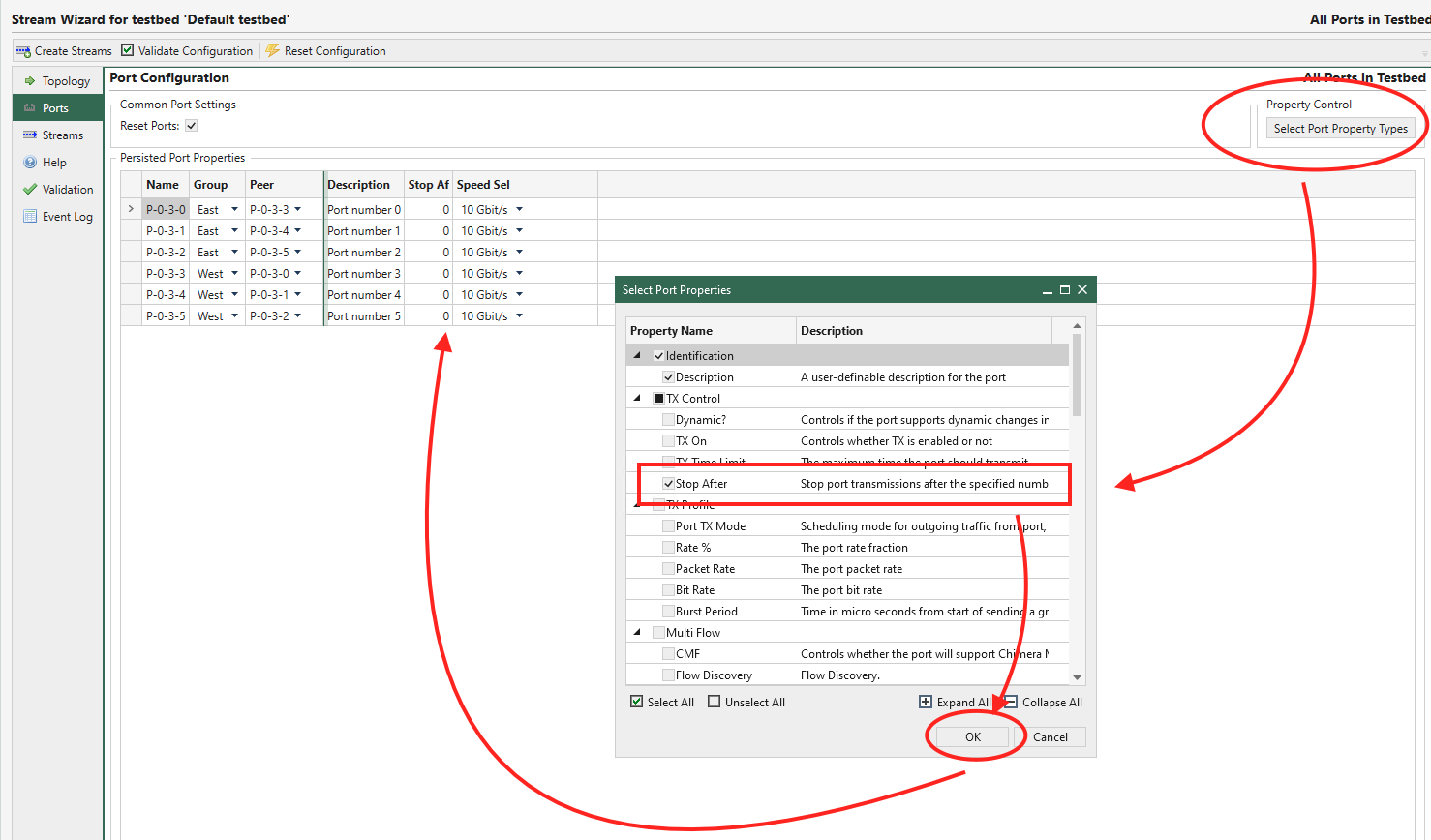
Fig. 184 Step 5: Set port properties
Specify the number of desired streams per port in the wizard Streams panel.
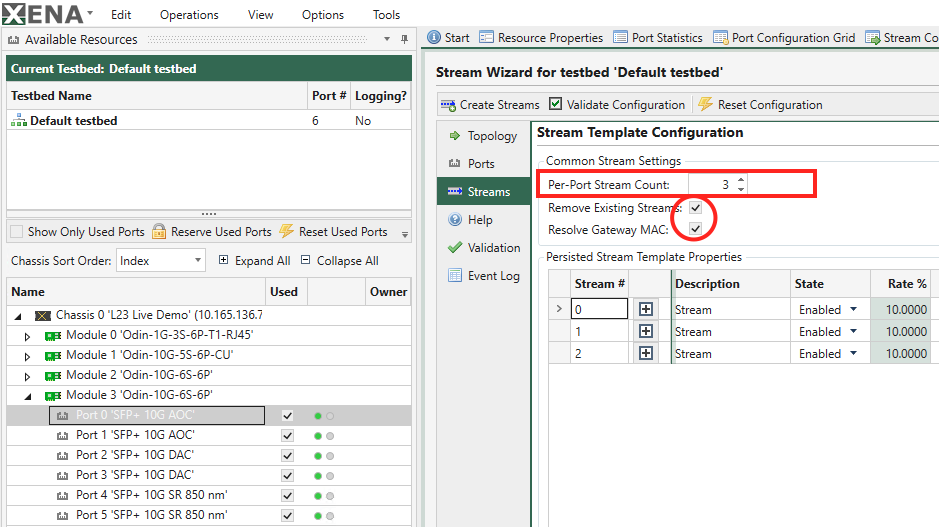
Fig. 185 Step 6: Set stream count per port
Also set the value for the desired stream properties. Enable the properties you want to configure using Select Stream Property Types.
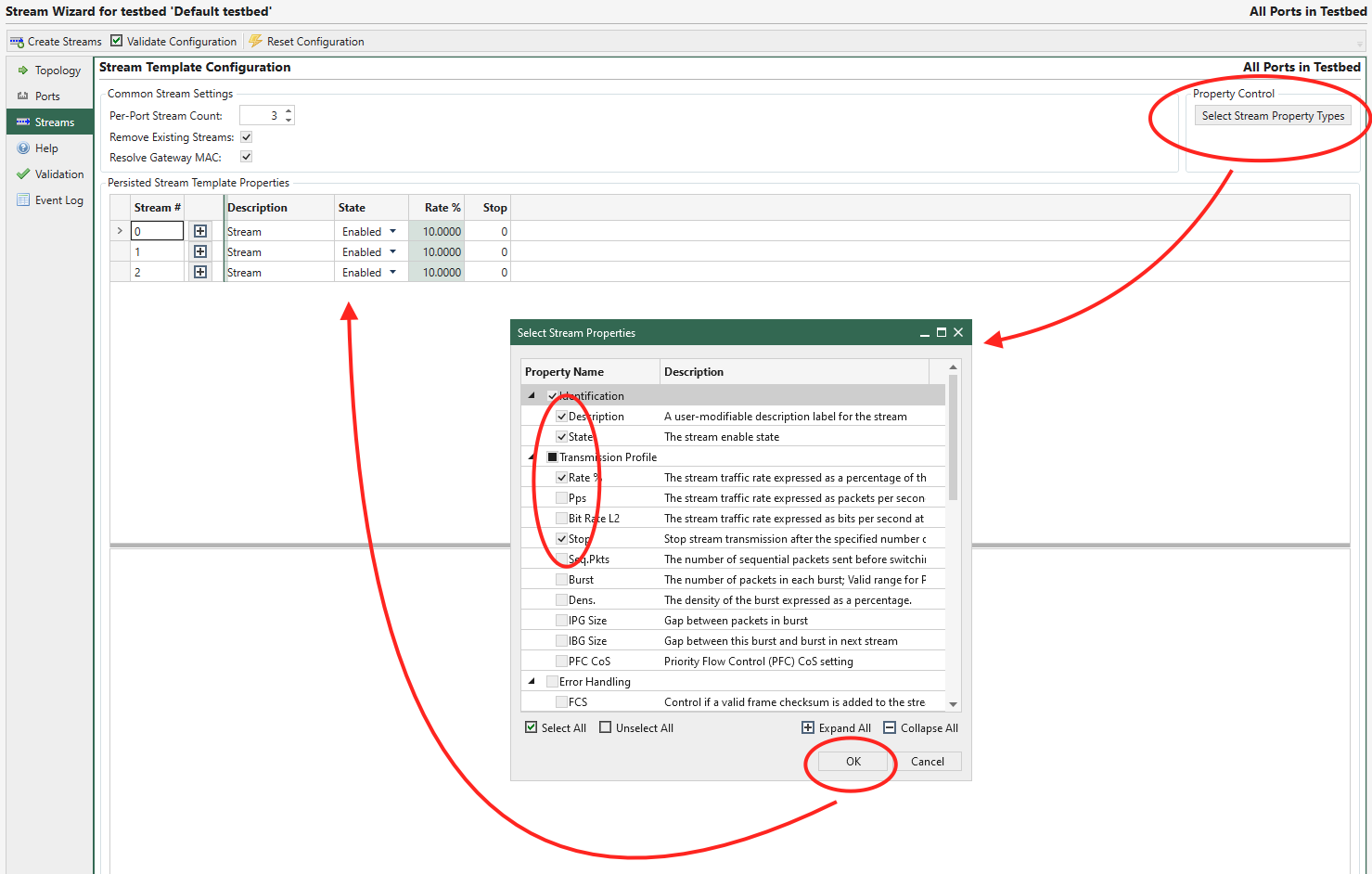
Fig. 186 Step 7: Set stream properties
Once you are ready you can press the Create Streams button to generate the streams.
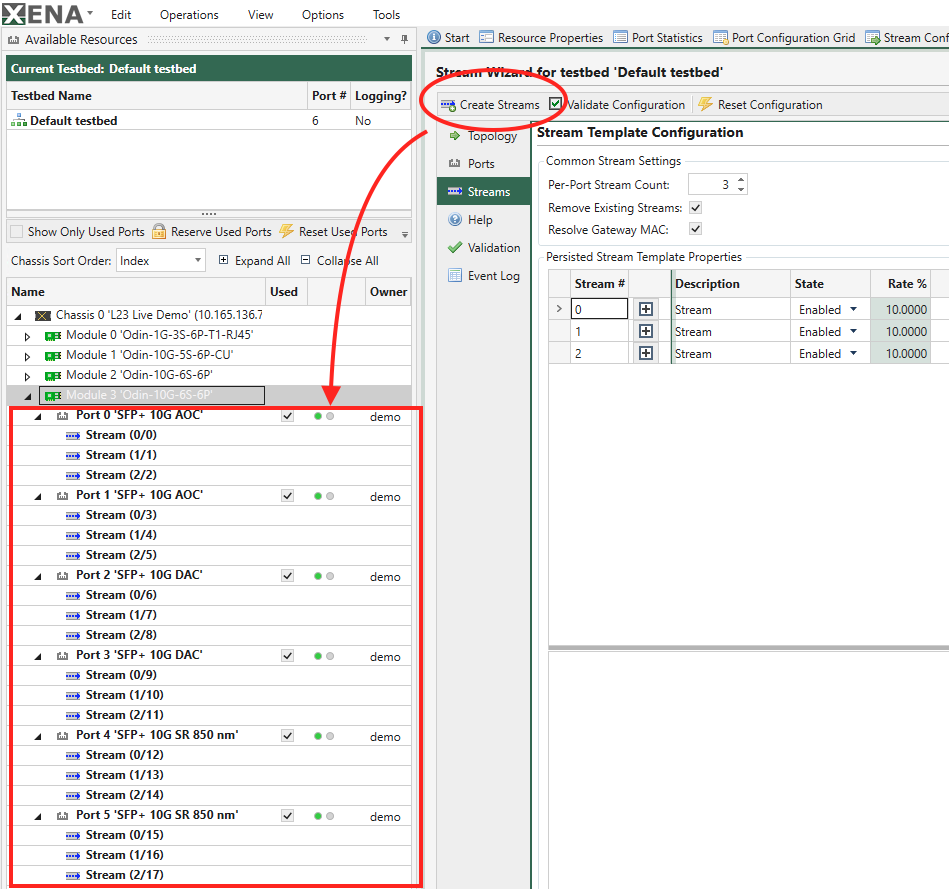
Fig. 187 Step 8: Create streams
You can repeat this cycle as many times as you want if you need to change parts of the wizard configuration.
Detailed Information
Topology Settings
The wizard will generate and pair streams according to the selected port topology. The following topology choices are available:
Pairs Topology: Each port is paired together with another port. These two ports only communicate with each other. There must thus be an even number of ports in your testbed.
Blocks Topology: Each port is placed in either the West or the East group. Each port in one group communicates with all ports in the other group but not with any port in its own group.
Mesh Topology: Each port communicate with all other ports.
Port Configuration
The port configuration is handled by the Ports sub-tab in the main Stream Wizard panel.
It is possible to define a set of properties that will be applied to the ports in your testbed. The default configuration will show a few properties as shown in the image below. But you can choose which properties to apply to your ports by pressing the Select Port Property Types button located in the upper right corner.
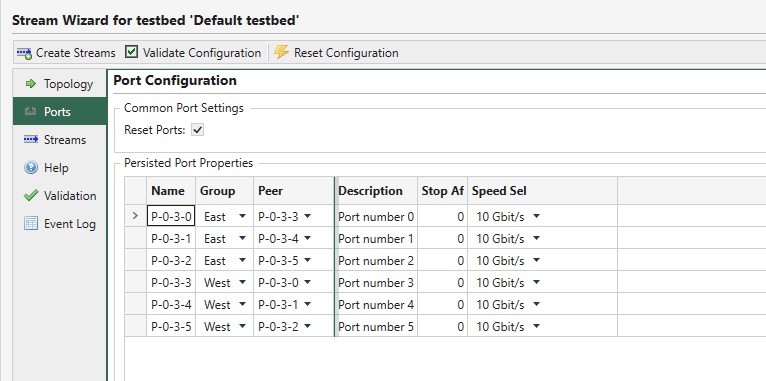
Fig. 188 Stream Wizard - Port configuration
Any port property that is not specifically set in your wizard configuration will be set to the default value of the port (or left at the current value if you have chosen not to reset the ports).
The Reset Ports checkbox will control whether the ports are reset to their default state before applying the specified properties. It is normally recommended to enable this option as it ensures that the resulting configuration is reproducible every time you run the wizard. But you may have special reasons for not wanting to reset the ports, such as wanting to retain a specific custom setup.
Stream Template Configuration
The stream template configuration is handled by the Streams sub-tab in the main Stream Wizard panel. You can define a number of stream templates for the configuration using the Per-Port Stream Count selector.
Each stream template will be used to create a single stream on each source port for each of that port’s peer ports.So if you have 3 ports in your testbed and you specify a Mesh topology each port will have two peer ports. If you define for instance 3 stream templates then each port will end up containing a total of 6 streams where the first 3 streams goes to the first peer port and the other 3 streams goes to the other peer port.
For each stream template it is possible to define a set of stream properties that will be applied to the actual streams in your testbed. You can choose which properties to include by pressing the Select Stream Property Types button located in the upper right corner. The type of the selected properties are common for all stream templates but the value for each property can be different for each template.
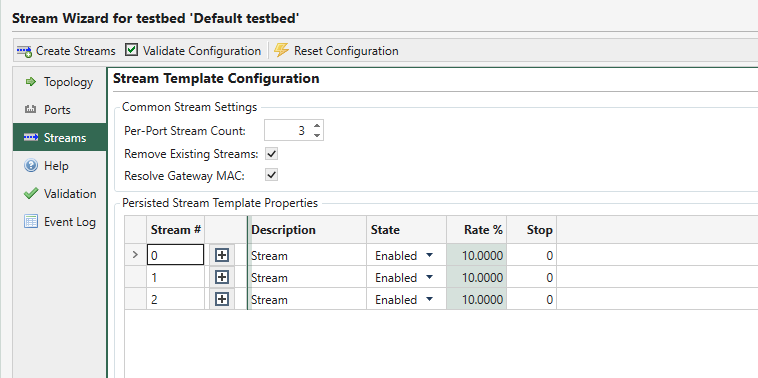
Fig. 189 Stream Wizard - Stream Template configuration
Any stream property that is not specifically set in your wizard configuration will be set to the default value of the stream.
The Remove Existing Streams checkbox will control whether the existing streams are removed before creating the new streams. It is normally recommended to enable this option as it ensures that the resulting configuration is reproducible every time you run the wizard.
Note
Note that if you have selected the Reset Ports option in the Ports sub-panel then all existing streams will be removed regardless of the value of the Remove Existing Streams option.
The Stream Wizard will automatically ensure that the Source and Destination MAC and IP fields in the Ethernet and (optional) IP headers will match the port pairing. If the Resolve Gateway MAC option is selected then the Stream Wizard will try to resolve the MAC address of any defined gateway addresses and use this address as the DMAC address instead.
Validation Errors Panel
If the configuration validation will reveal any errors in the configuration you can view the detailed list in the Validation sub-panel. Each error is shown on a different line. Each line shows both a description of the error, together with the resource type and identifier that caused the error.
Wizard Execution Event Log
The Event Log shows a log of all actions performed by the wizard when creating the streams. This will also show any errors optionally encountered by the wizard when creating the streams.
Persistence
The stream wizard configuration will automatically be saved as part of the current testbed configuration. You can thus adjust the wizard configuration and re-generate your streams over and over.
Note
Please note that if you make manual changes to the actual port and/or stream configuration after the wizard has created the initial configuration then these changes will not be retained in the wizard configuration!