Capture
This section describes the XenaManager Capture panel. The panel allow you to configure the capture settings for the currently selected port and to inspect the result of the capture.
Overview
All packets arriving at a port are counted and analyzed if they contain test payloads. In addition, selected packets can be retained (captured) for closer inspection using the capture mechanism.
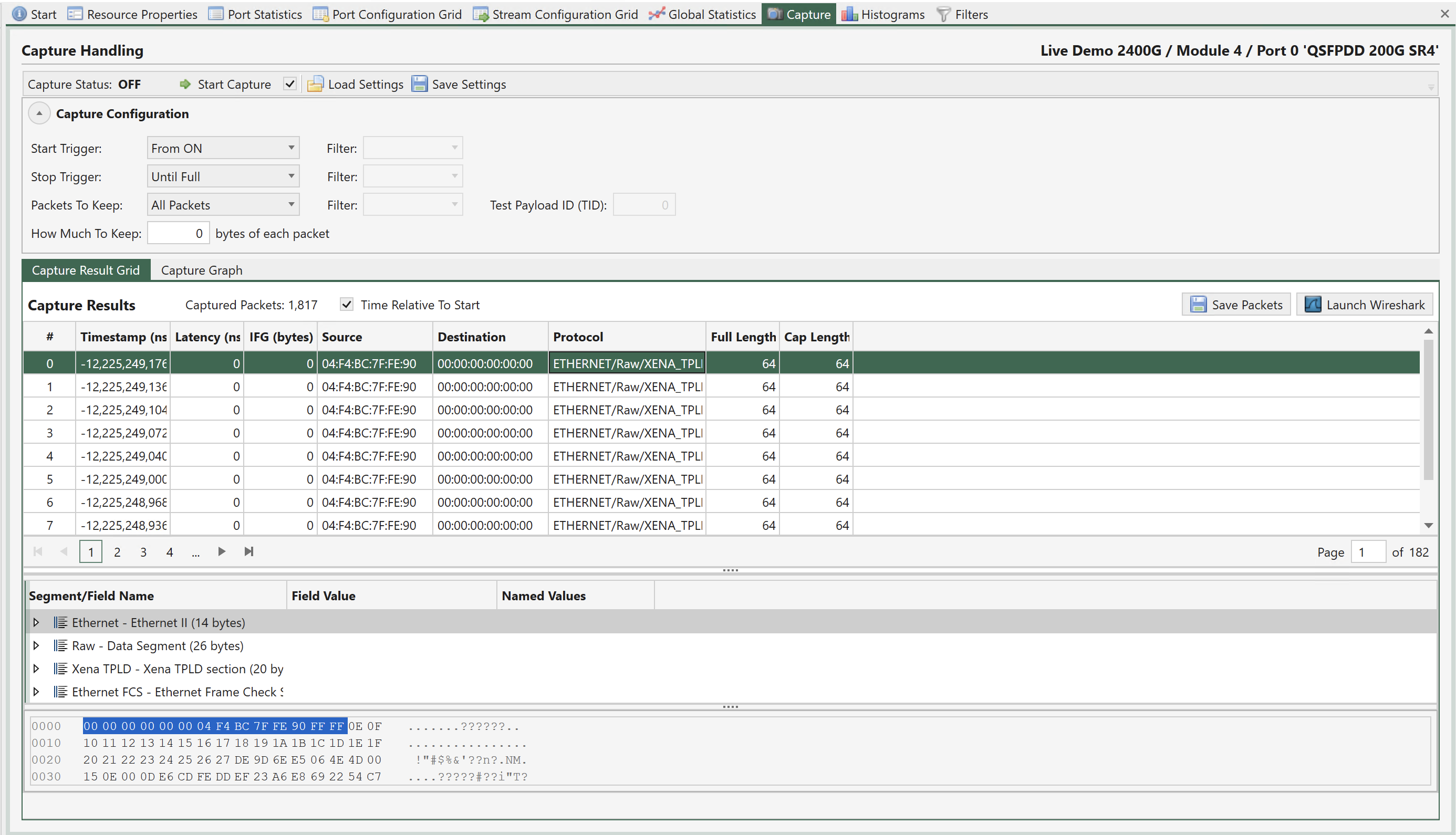
Fig. 165 Port capture
Configuration
Start Trigger
The Start Trigger control when the capture function actually begins to collect packets in the capture buffer. The following options are supported:
From ON: The default behavior is to begin collection when capture is started.
From FCS Error: Begin collection when the first FCS error in a received packet is detected.
From Filter: Begin collection when the first packet that matches the specified filter is received.
From Payload Error: Begin collection when the first payload error in a received packet is detected.
Note
Different modules and ports have different options available.
Stop Trigger
The Stop Trigger can be used to control when the capture function stops collecting packets. When using a start trigger, capturing is automatically stopped if the internal capture buffer runs full. When using only a stop trigger, the hardware capture buffer retains as many packets as possible up until the stop trigger event. The following options are supported:
Until Full: The default behavior is to stop collection when the capture buffer is full.
Until FCS Error: Stop collection when the first FCS error in a received packet is detected.
Until Filter: Stop collection when the first packet that matches the specified filter is received.
Until Payload Error: Stop collection when the first payload error in a received packet is detected.
Until User Stop: Stop when the user stops.
Packets To Keep
This option control what type of packets to keep. This may help you make the most of the limited capture buffer.
How Much To Keep
This option how much of the captured packets to keep. Using this option will increase the number of packets you can keep in the internal capture buffer. The XenaManager will always report the total length of the packet even if it has been truncated due to this option.
Starting Capture
You can manually start capture on a port by pressing the Start Capture button at the top of the panel. If the checkbox next to the button is checked the Global Statistics Start Traffic button will also start capture of the ports in your testbed.
Capture Results
The captured packets will be uploaded from the chassis while capture is ongoing. You can thus inspect them both when the capture is still in progress and when the capture operation has completed.
Results Grid
Each captured packet will be displayed as a row in the Result Grid. The following values are reported for each packet:
Timestamp: The timestamp for when the packet was received relative to capture start.
Latency: The latency value calculated from the Xena test payload data (not valid for other types of packets)
IFG: The Inter-Frame Gap compared to the previous packet.
Source: The SMAC address from the packet.
Destination: The DMAC address from the packet.
Protocol: A summary of the decoded packet headers in the packet.
Full Length: The original length of the captured packet before any optional truncation due to the How Much To Keep option has been performed.
Captured Length: The actual length of the captured packet after optional truncation.
If you select a packet in the grid a Wireshark-like packet header view will be displayed below the grid where the packet content can be inspected.
Capture Graph
The XenaManager also provides a graphical histogram view of the length or spacing of the captured packets, as well as the latencies.
Saving or Exporting Capture Data
By using the Save Packets button you can save the captured packets to a PCAP or a PCAP-NG (PCAP Next Generation) file.
You can also launch Wireshark directly with the captured packets as an argument by pressing the Launch Wireshark button. This obviously require that Wireshark has been installed on your PC.