CLI Script Client
Xena modules offer complete control through scripting commands, enabling access to all configuration settings and statistical data via scripting.
One approach to configuring Xena modules using script commands is by utilizing the built-in Script Client within XenaManager.
To open the script client, right click on the chassis and select Open Script Client. This is illustrated in Fig. 59.
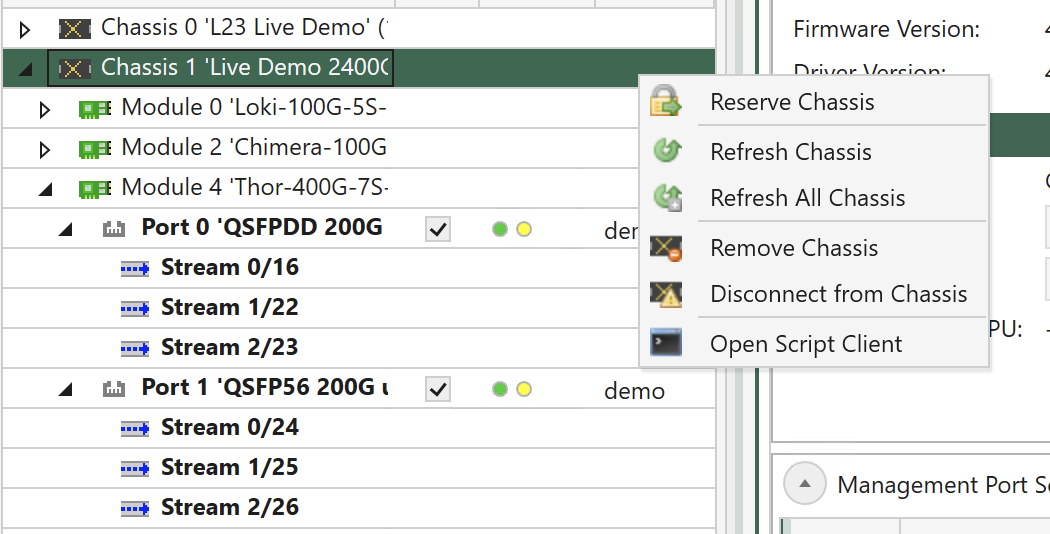
Fig. 59 How to open Script Client.
Once the script client is open, you can directly input script commands. The use of the script client is illustrated in Fig. 60.
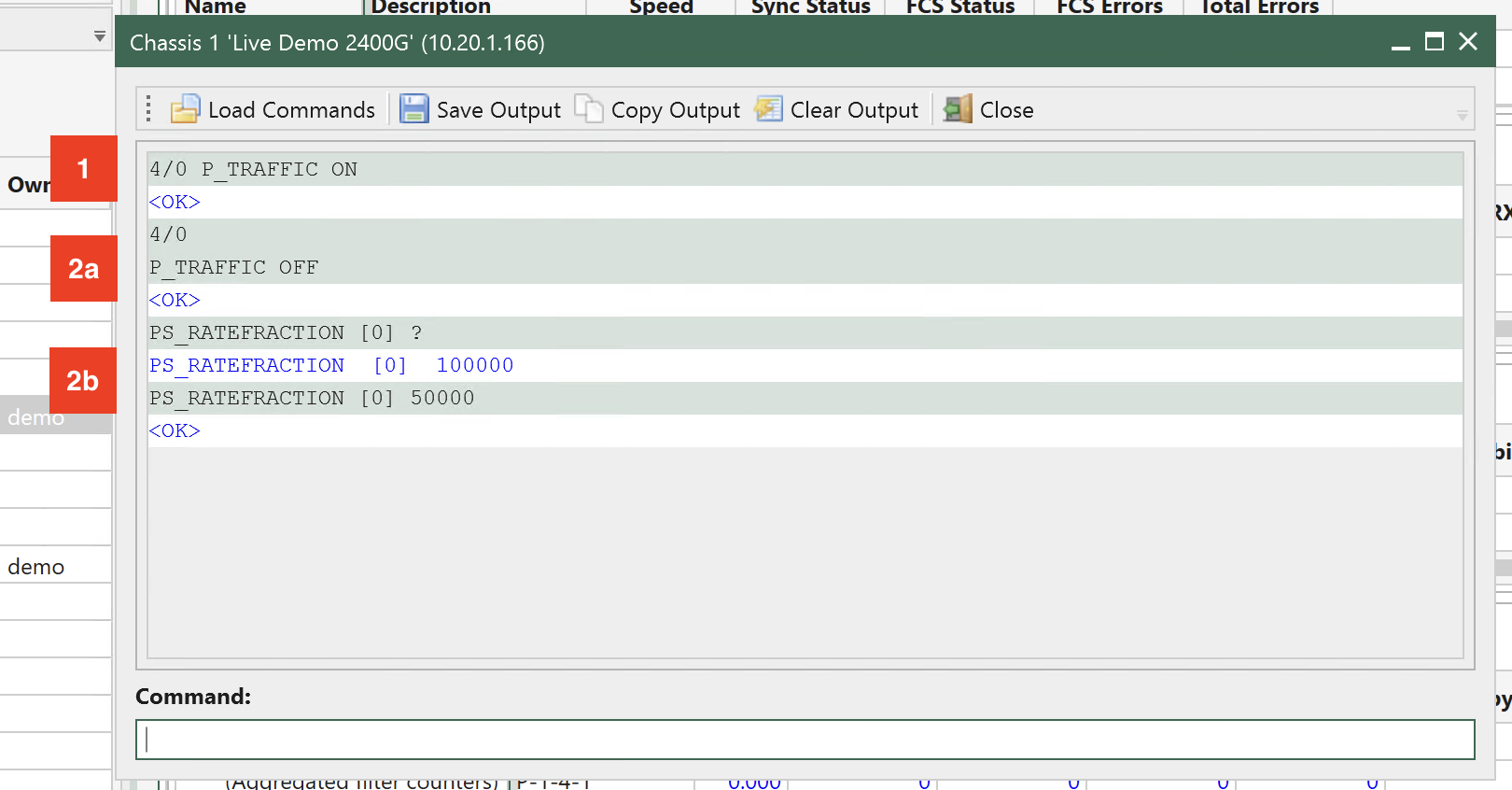
Fig. 60 Use the Script Client
When using the script client to enter script commands, there are two ways to specify the module and port on which to apply the command:
Writing the
<MODULE>/<PORT>in front of the command. (See Fig. 60 - step 1, which illustrates how to apply the command to module 7 and port 0).First, enter the
<MODULE>/<PORT>(Fig. 60 - step 2a). Subsequently, enter the commands, which will then be executed on the module and port previously configured (Fig. 60 - step 2b).
Because the module and port will depend on the chassis configuration, all script commands in the following will be listed without the module and port values, i.e. to use the script command examples directly in the script client, the user is required to configure the <MODULE> / <PORT> in advance as illustrated in Fig. 60 - step 2a.
Important
All CLI commands for Xena are documented on the following link: Xena OpenAutomation CLI Command Documentation