Step-By-Step Guide
Add Chassis
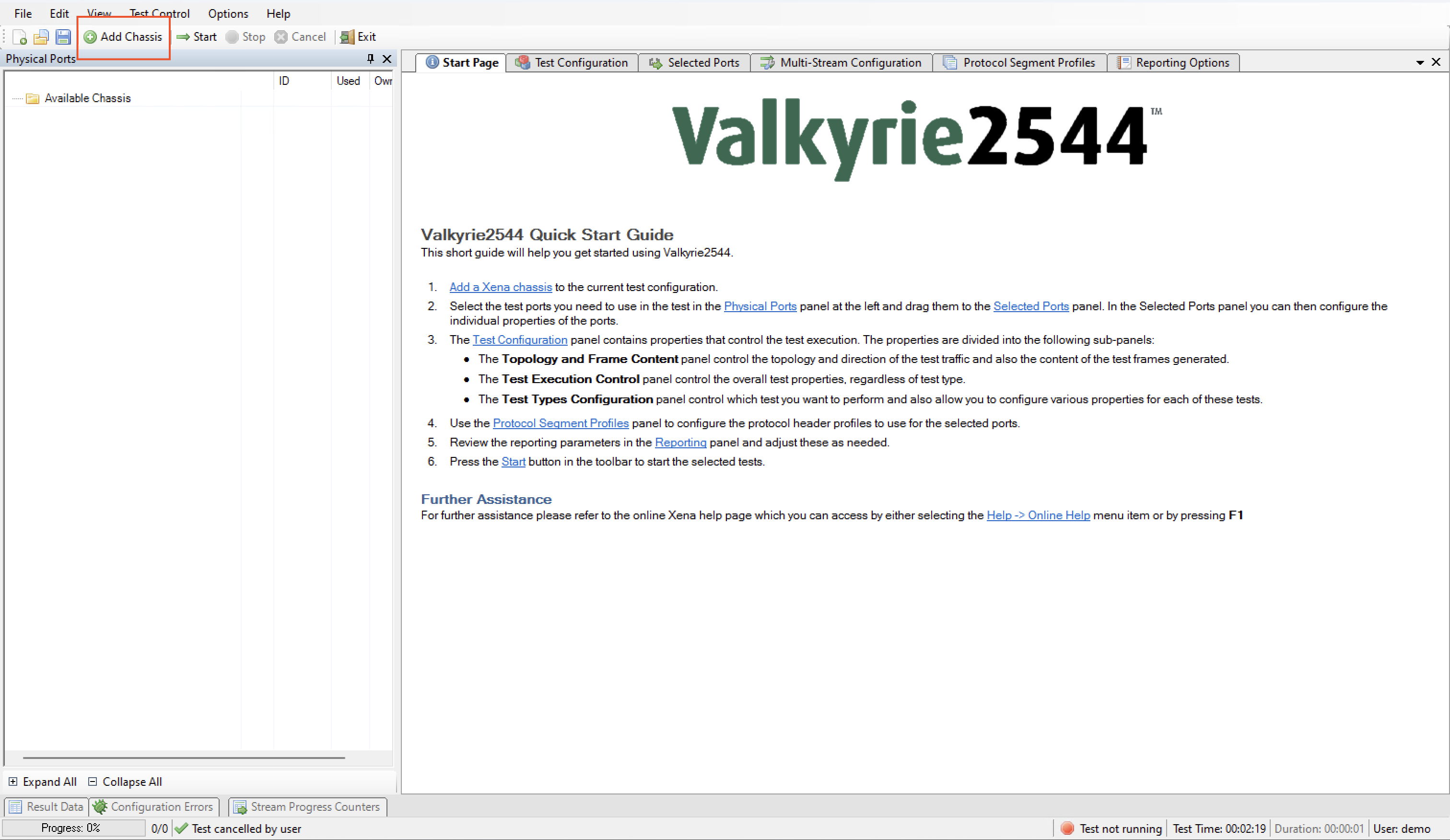
Click the Add Chassis button.
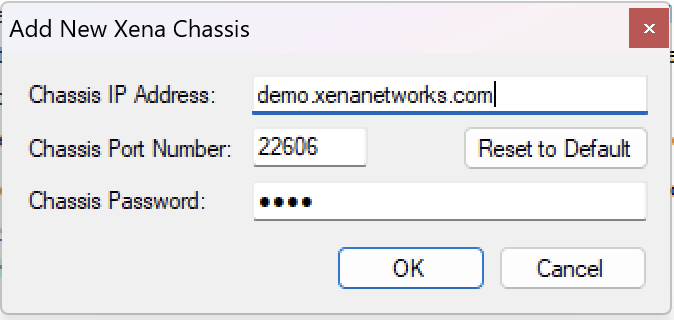
Enter the IP of the Management port under Chassis Address. Use xena as default Chassis Password.
Add/Configure Port/s
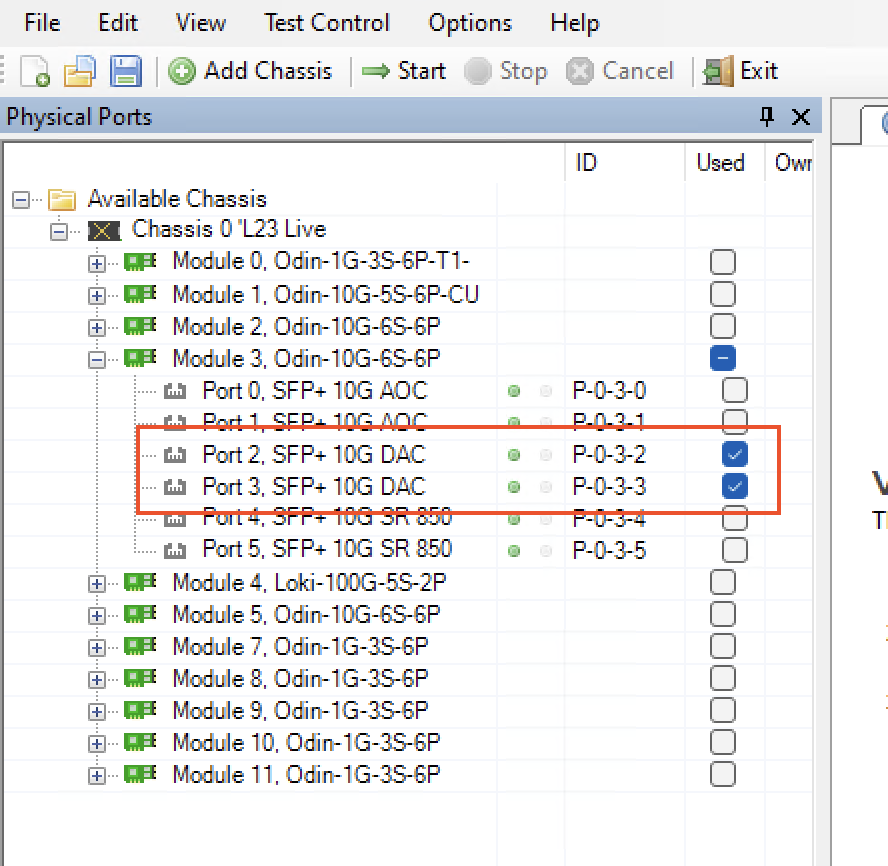
Select the Port(s) you need to use.
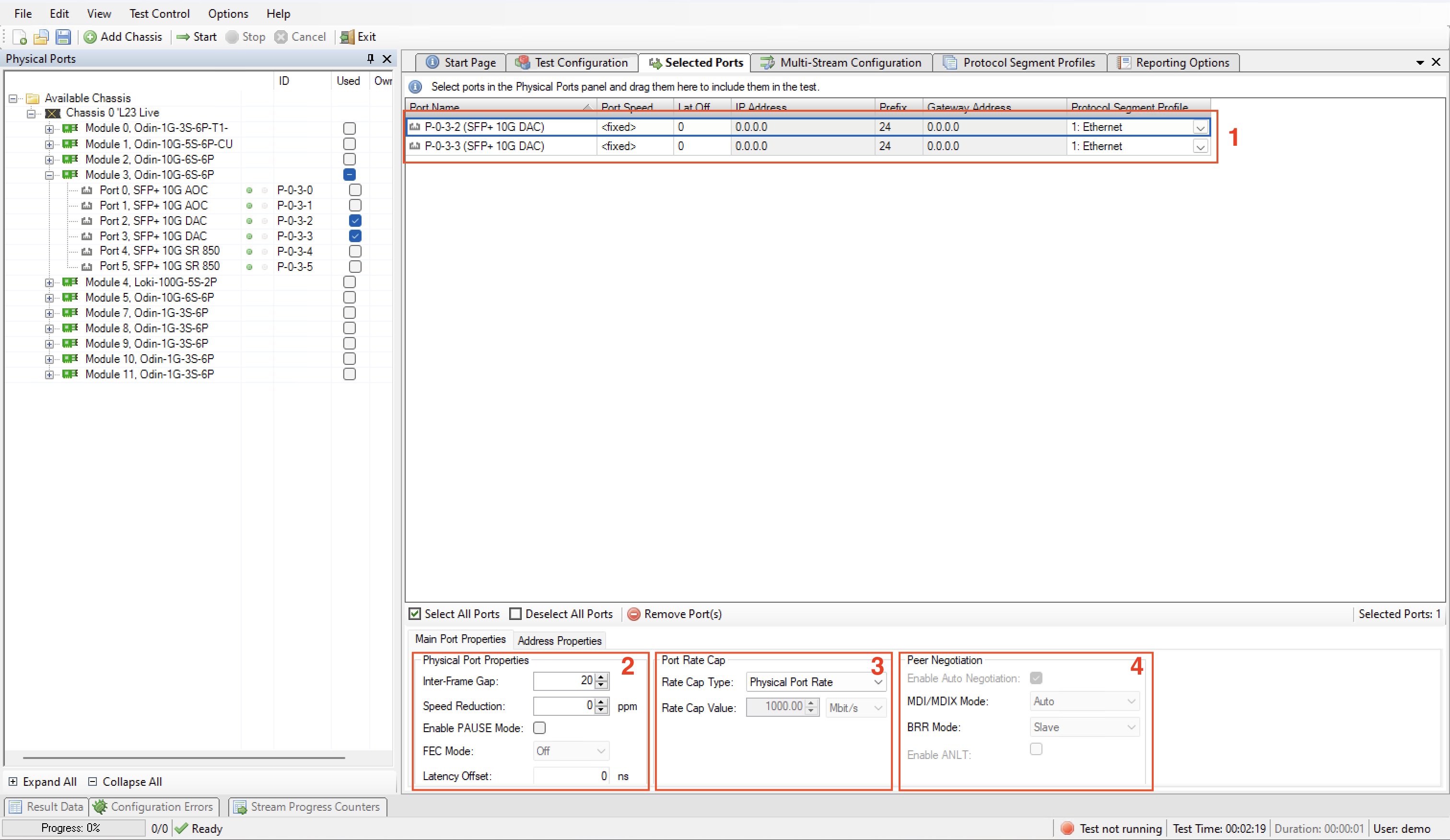
Set port addresses
Configure Physical Port Properties
Choose rate cap
Configure peer negotiation (depending on the module you use, some properties are not applicable.)
See also
Check Selected Ports Panel for details.
Protocol Segment Profiles
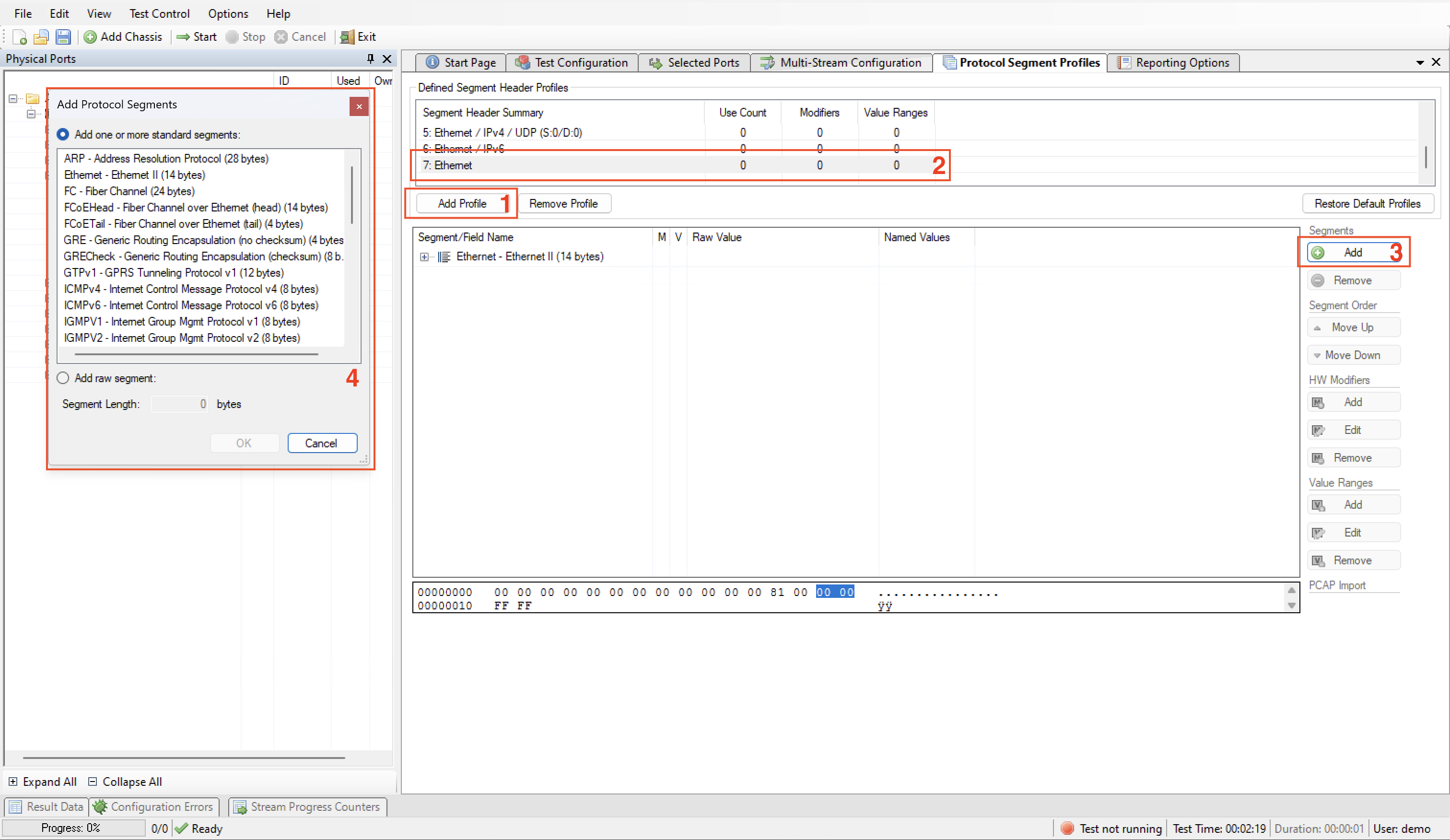
Add new profile.
Select the new profile.
Add additional headers.
Choose Segment.
See also
Check Protocol Segment Profile Panel for details.
Test Configuration

Choose topology and traffic direction
Set frame size
Configure test payload
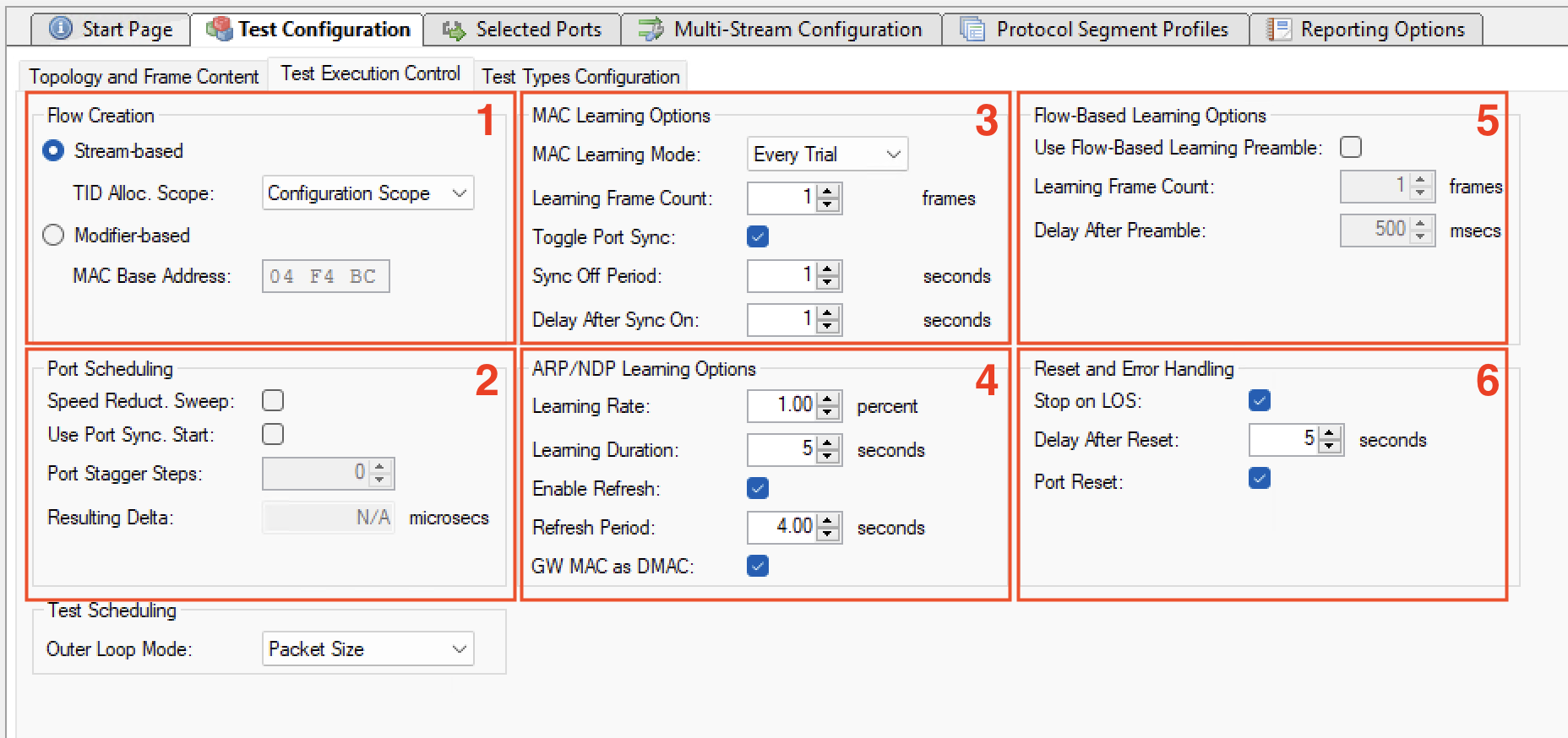
Configure flow creation
Configure port scheduling
Configure MAC Learning Options
Configure ARP/NDP Learning Options
Configure Flow-based Learning Options
Configure Reset and Error Handling
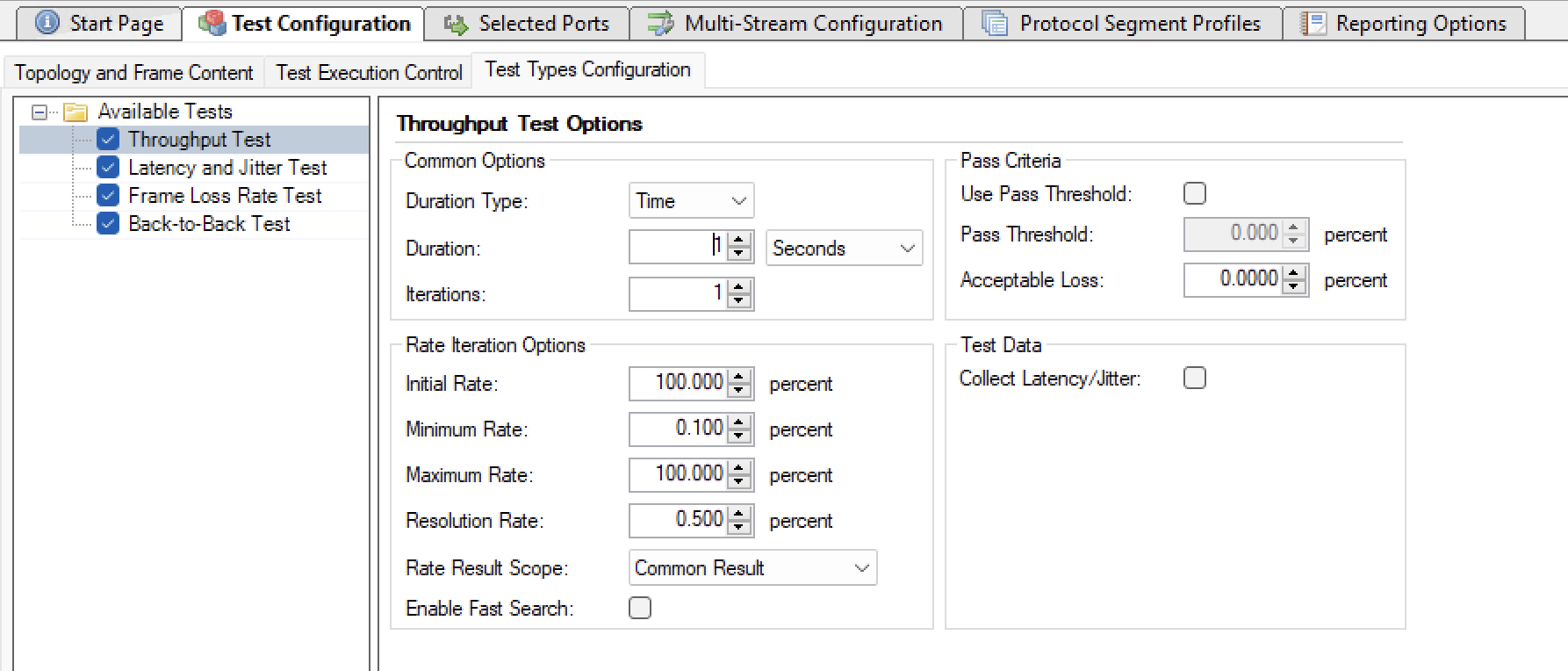
Configure throughput test properties.
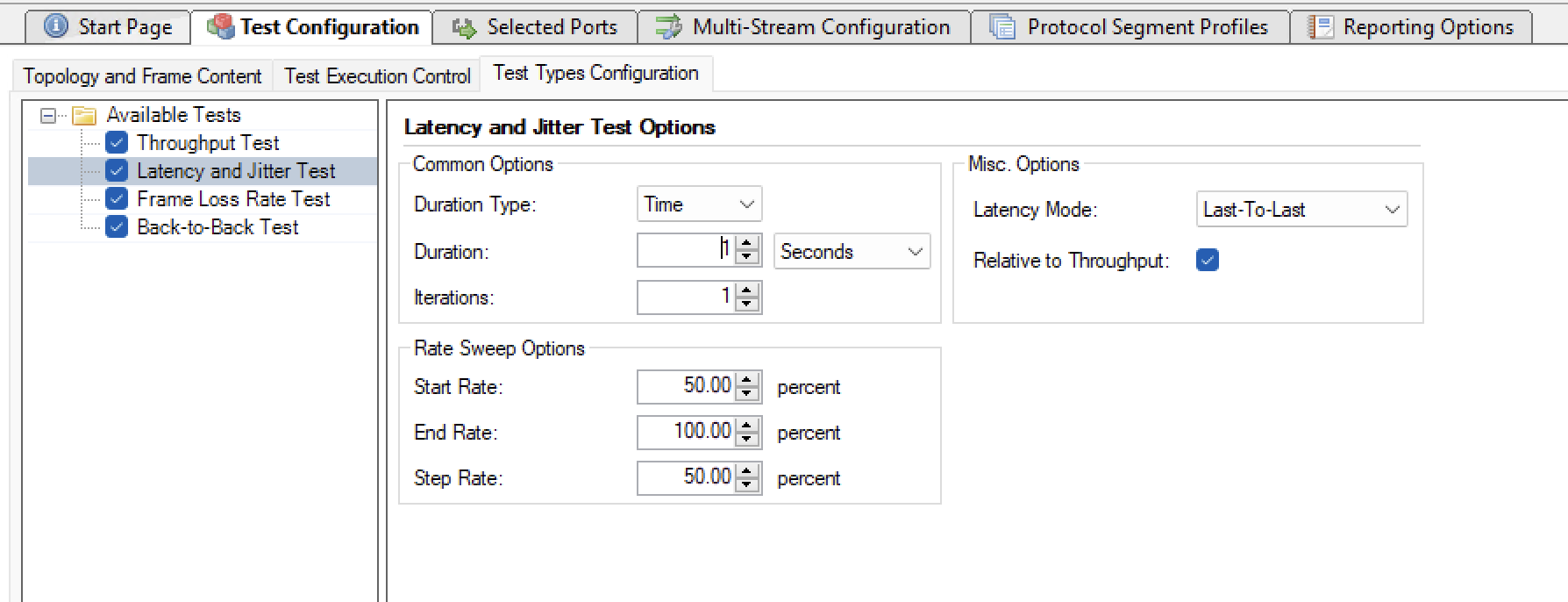
Configure latency test properties.
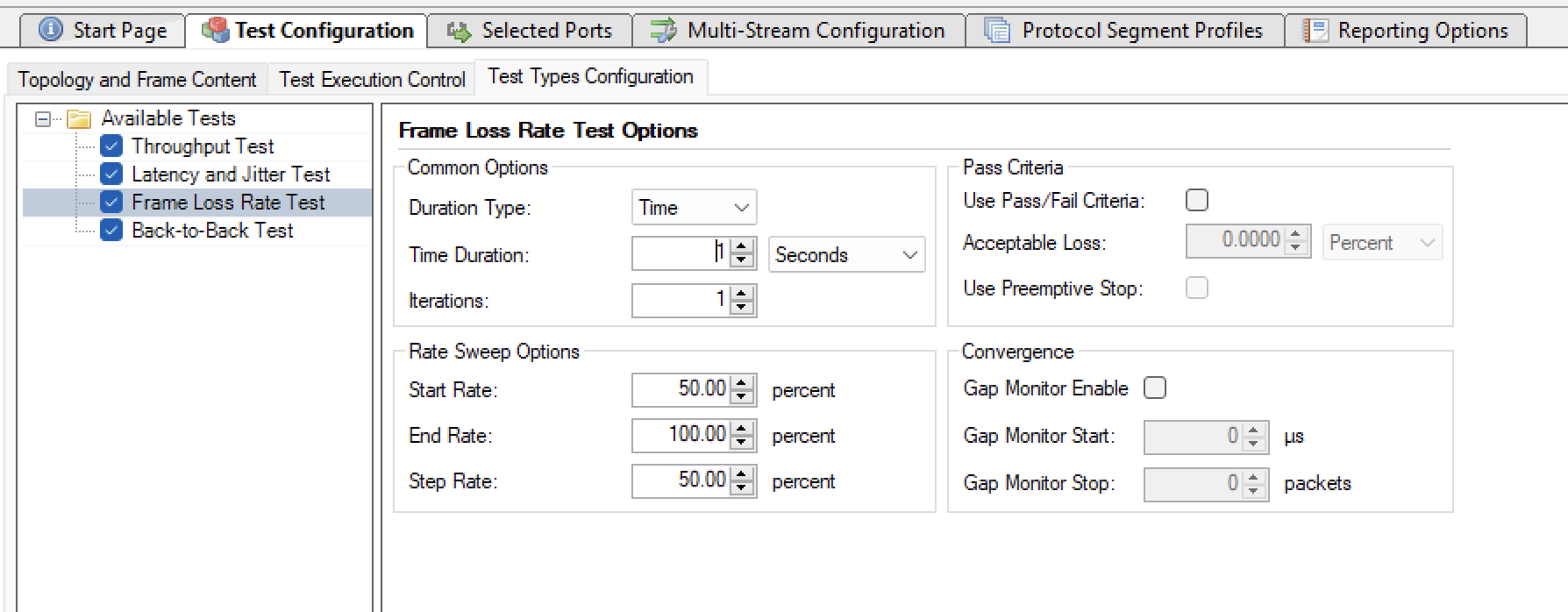
Configure frame loss test properties.
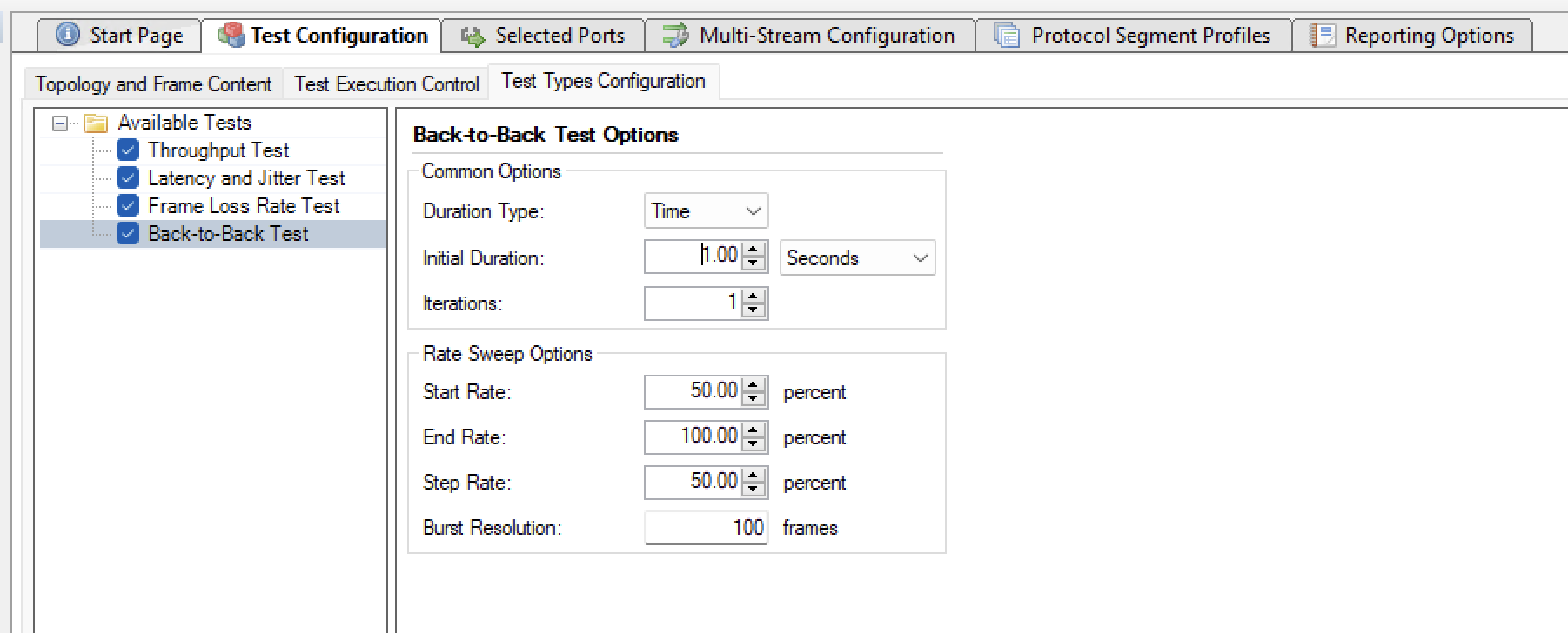
Configure back-to-back test properties.
See also
Check Test Configuration Panel for details.
Multi-Stream configuration
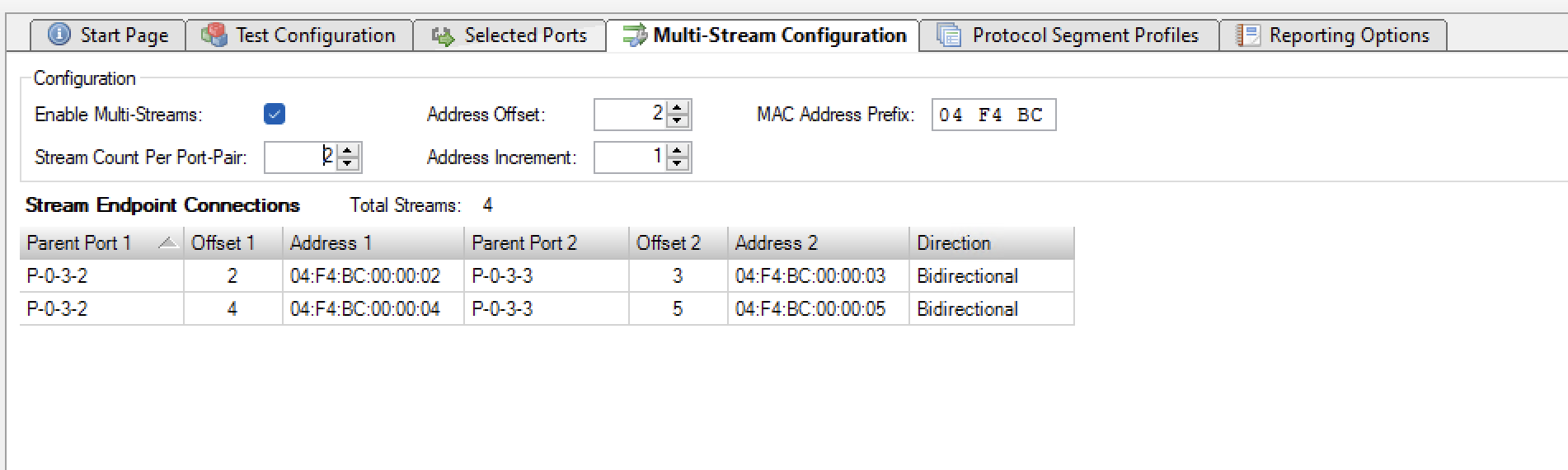
Configure multi-stream, if needed.
See also
Check Multi-Stream Configuration for details.
Reporting
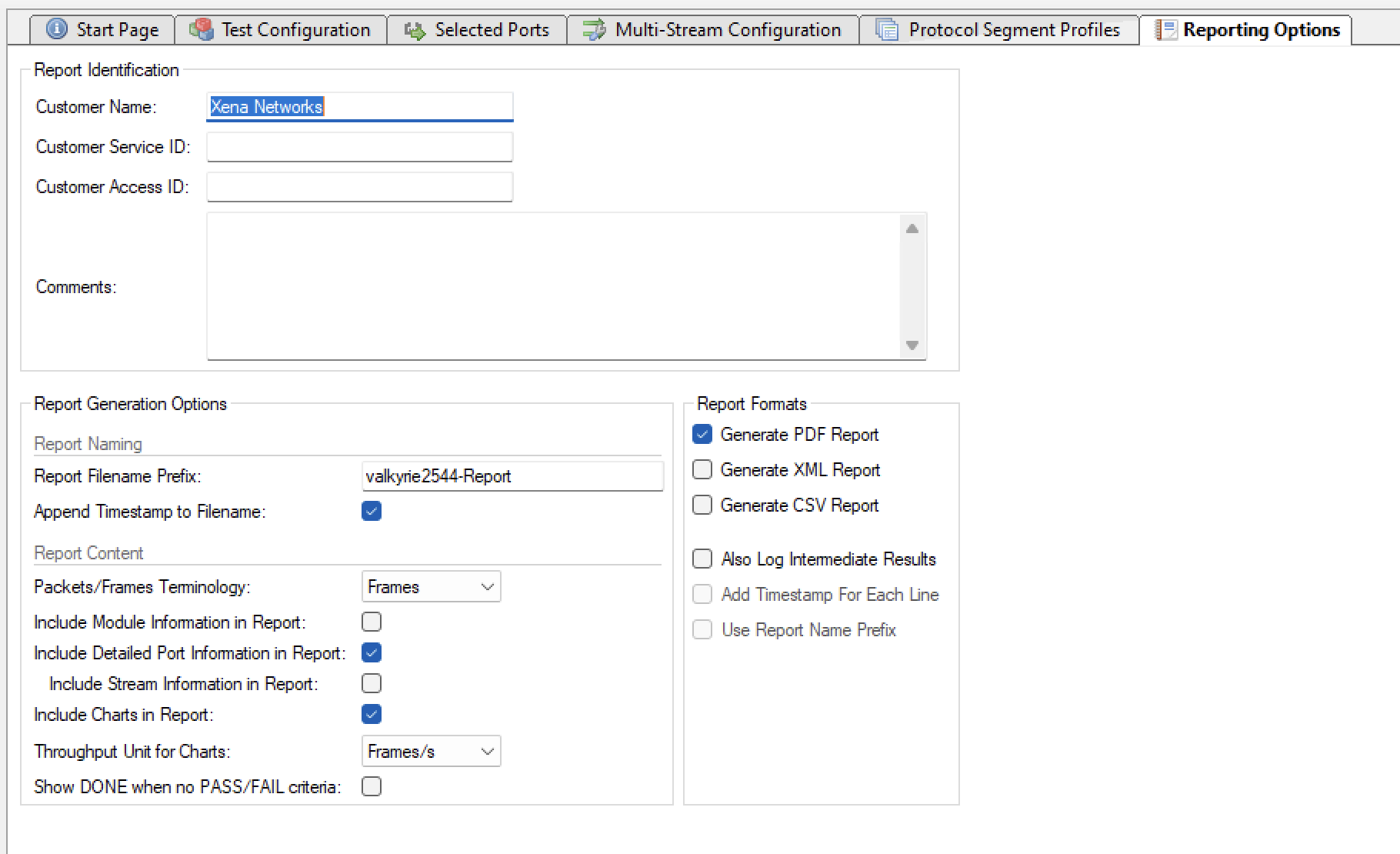
Select the report format you want to generate.
See also
Check Report Options Panel for details.
Save and Start
Start the test. Xena2544 will automatically reserver the ports and ask you to save the test configuration.